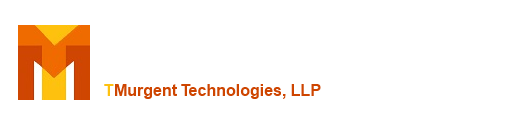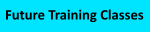TMEdit The Ultimate App-V Package Editor
To Documentation Index
Menu: File: Save
On the Save tab of the file menu you can save off the App-V package. This will generate an updated App-V file, plus updated Deployment and User Config.xml files when appropriate.
Usually the external xml files are benign - meaning that you don't need to import them into the App-V server or when using the Client PowerShell interfaces. But you must have them if you intend to deploy via Configuration Manager. The only (current) exception is if you make use of the Terminate Child Processes feature (required due to a bug in the current App-V clients that ignores this setting inside the internal AppXManifest file).
There are several options presented on the tab:
Compression: We recommend the default "Fastest Compression". For more information, see this link for details.
Save as New Version: We recommend using the default options which will create a new version of the existing package, retaining the Package Name and PackageID, while generating a new VersionID and Version String. Although no version of the product ever used the term, traditionally we have referred to this method up updating a package as "Active Upgrade".
Save as Branch: When you uncheck the Save as New Version checkbox, this checkbox becomes available. Use this when you want to save the package using a new package name and GUIDs. Branching allows you to deploy this version of the package in parallel with the original. Keep in mind that you might want to modify the shortcuts first if you want the end-user to run in parallel. Specific changes made with this option are:
- You will be prompted for a new package name upon save.
- New PackageID and VersionID Guids will be generated.
- The Version string will revert to 0.0.0.1
- If the package description field was unused, text will be inserted indicating that a branch from the original package name and version string was used.
Disabling the SaveAsNewVersion checkbox without selecting Save as Branch updates the package using the same PackageID, VersionID, and VersionString as the original package. While we do not recommend using this option once the package has left test phase, it is an option that you have never had before. Keep in mind that an App-V client cannot distinguish between the old and new versions of a package if these IDs do not change, so never use this package on a system with the original!
Save in Parallel Folder: You should never overwrite files when editing App-V packages. By default, the .AppV file plus the two XML files will be placed in a new directory parallel to the one that the package was opened from.
So if the original package was named \\Server\xxx\yyy\foo.AppV, with the defaults the updated package will be stored at \\Server\xxx\foo_2\foo2.AppV.
Other Notes:
- The package history file inside the package is updated with the version change. Package history is retained when branching.
- The Registry.dat file is repacked in this process. Even if no registry changes are made, this may reduce the size of the registry because of how the sequencer creates it.
- Updated Deployment and User Config files, plus an updated Device Guard/Application Guard Code Integrity files are also generated.
- After saving the package, a comparison is made between the original and saved file sizes.
- The Tool Config tab has an option to request that the temporary ingredients folder be deleted upon package save. If the option is not set a button will appear on the save page after the file is saved. The saving process will make backup copies of the xml and dat files before making changes, and you can use external tools to troubleshoot issues or see exactly what changed. The option to not automatically clear out this folder is provided for this purpose.