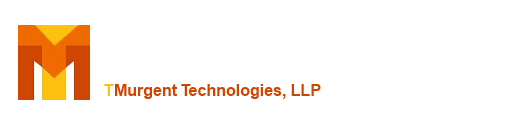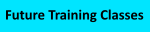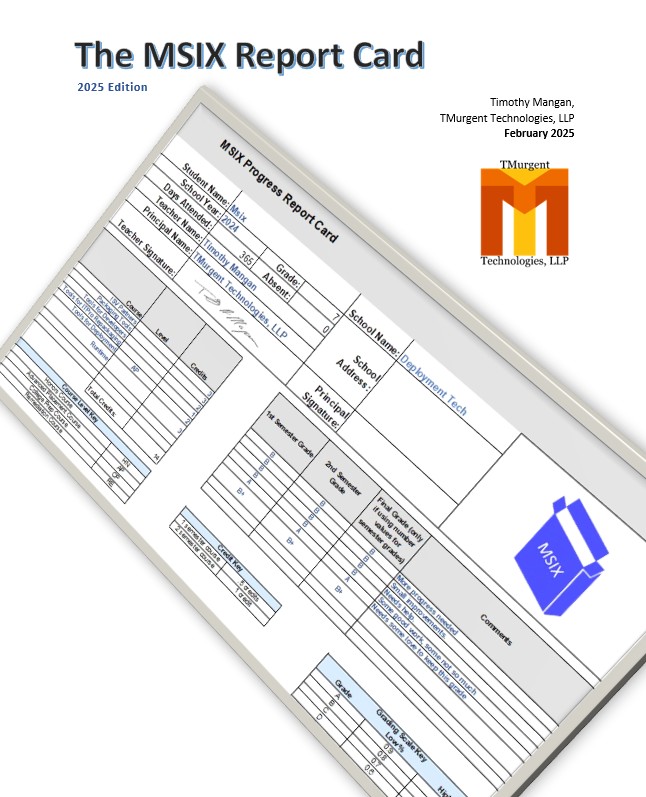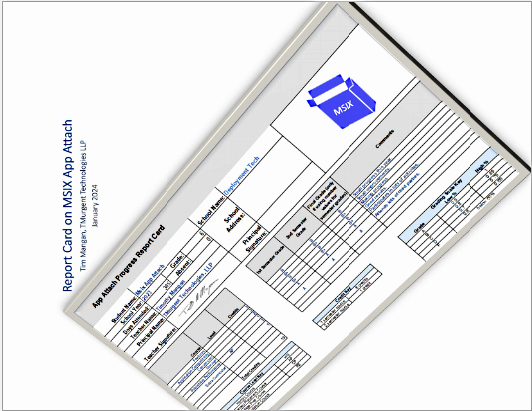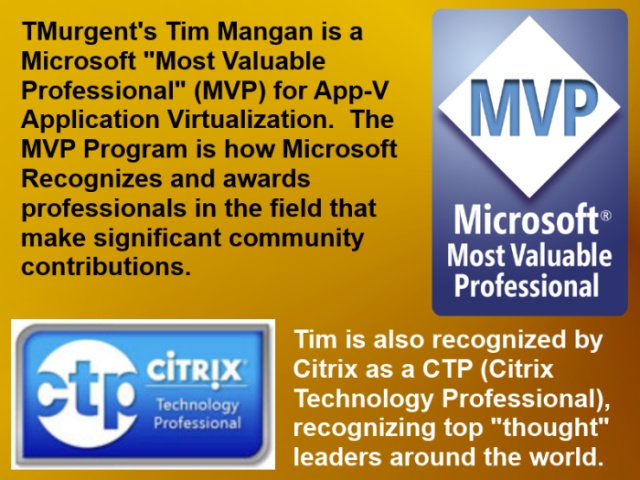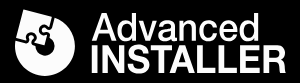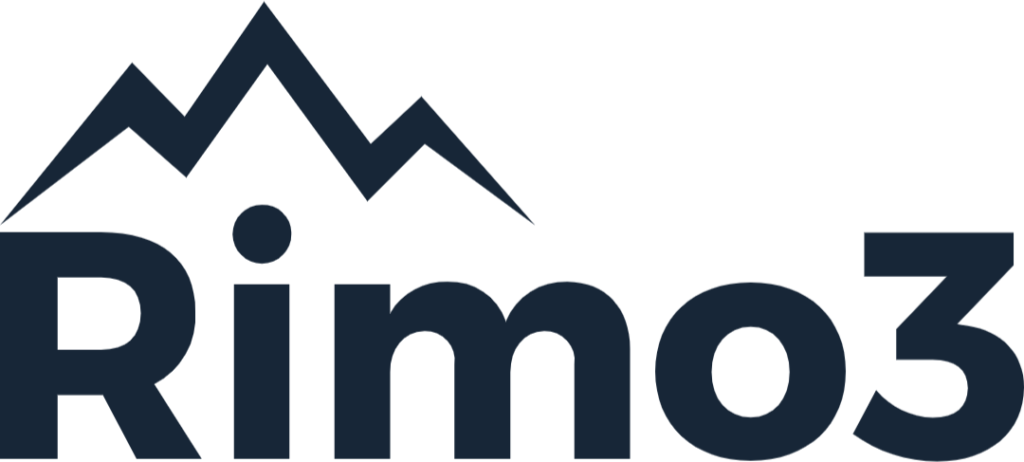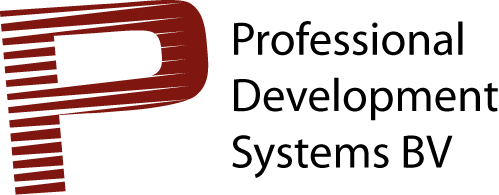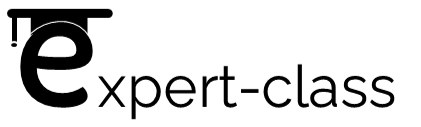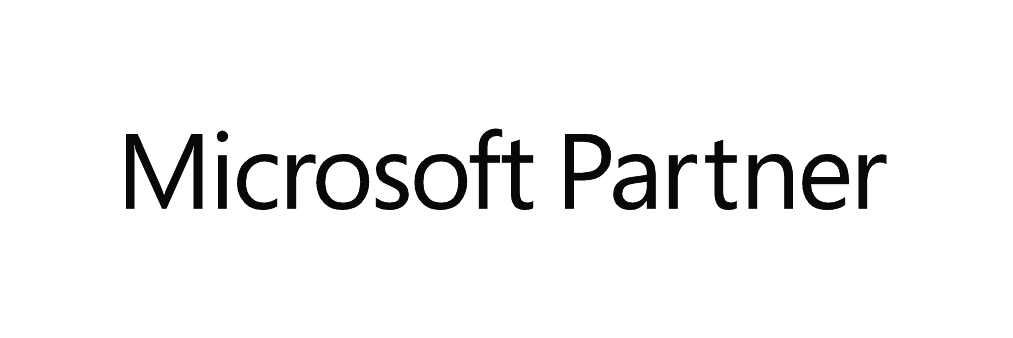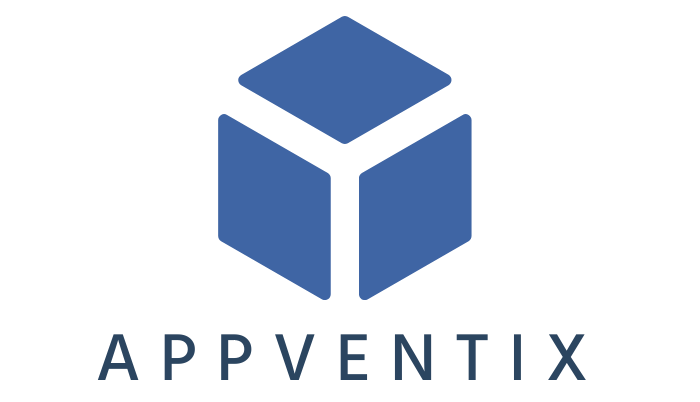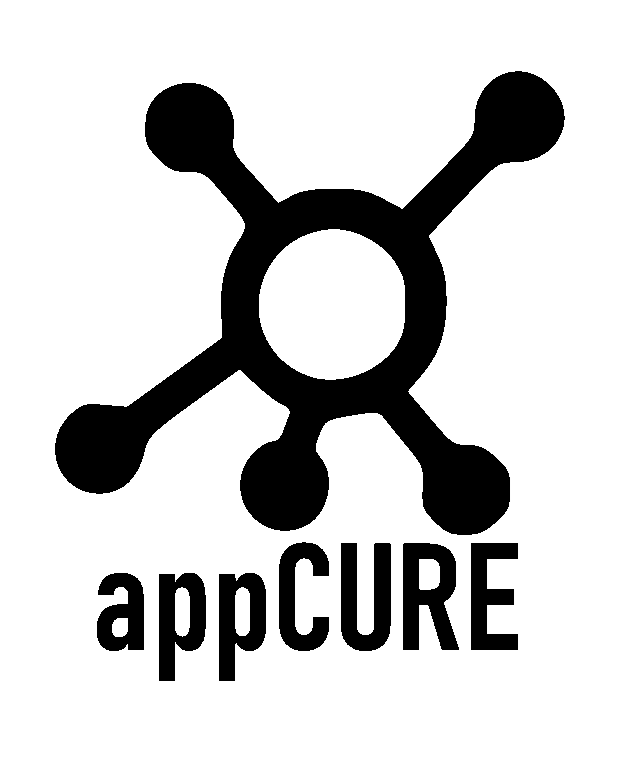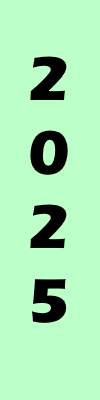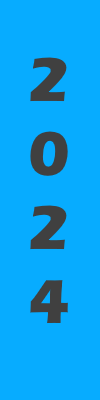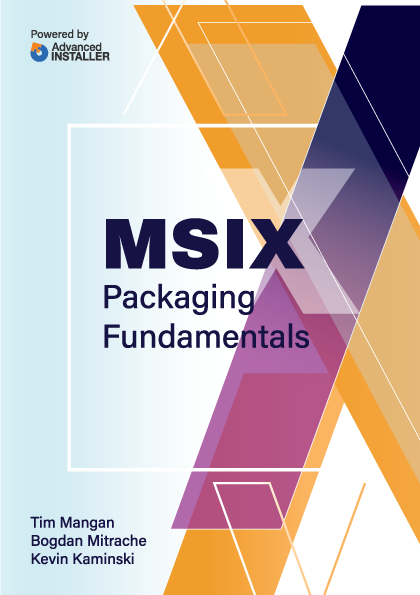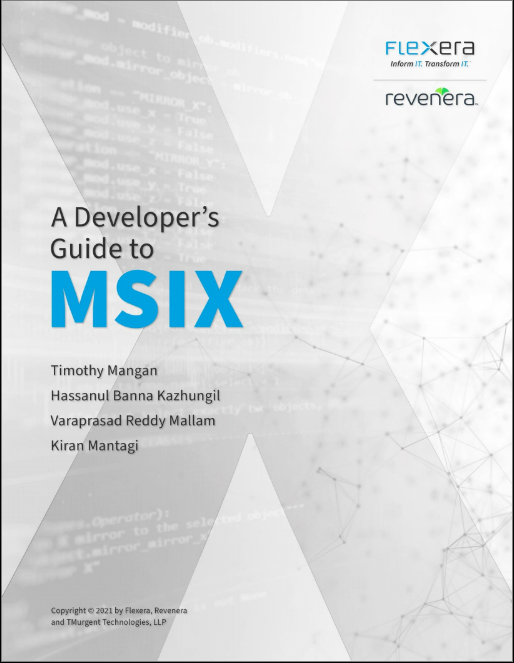To use these files, you will need to install Microsoft Sql Reporting Services and import these report templates. You will want to edit the files, if for no other reason than to drop an image of your company logo to replace the placeholder image of my bobble head.
These reports should provide you with a base to pull and organize the data. Most likely you will want to change the output format, possibly taking a template that outputs a pie chart into one that shows rows and columns of the report detail. So what do these report templates give you out of the box?
- Client Versions Pie Charts: This report gives you a summary of all of the reporting clients, categorizing by both client version and OS version in Pie Chart form.
- Client Installation Details: This report is organized in table format, and includes additional information about the clients, including the details presented in pretty form in the Pie Chart report.
- Package and Application Usage: This report lists the different App-V Packages and Applications and reports on what users have used them. It is a good example of using table joins to query the data, and how to output the results into two different tables.
- Distinct Users Launching Apps Timeline Hourly: This is a sample timeline report that shows at what time of day users launch certain applications.
- Distinct Users Launching Apps Timeline Monthly: This is a sample timeline report that shows the number of unique users that launch certain applications by month.
- Application Launches by User Tables: This is a table report showing the number of unique users that have used a given application, how many times they used it, and the total time spend running the app.
- Package Launches by User Tables: This is a table report showing the number of unique users that have used a given package, how many times they used apps in it, and the total time spend running apps in the package.
If you would like some information on setting up for Sql Services Reporting and creating reports, you might check out this blog post by fellow MVP Nicke Kallen: https://www.applepie.se/app-v-5-and-your-first-sql-report. When you set up IIS you may want to include directory browsing and set up a virtual directory that maps to a local server share. Then inside of the SRSS Report Manager you can schedule reports to automatically run each night, outputting html or pdf files to the share.
Did you know that TMurgent has published the database schema for both the Reporting and Management databases for App-V 5? Find the Schema for the Management Database here and the Schema for the Reporting Database here.
Right click and save the report template files (using an "rdl" file extension) from the links below:
Client Versions Pie Charts
Client Installation Details
Package and Application Usage
Distinct Users Launching Apps Timeline Hourly
Distinct Users Launching Apps Timeline Monthly
Application Launches by User Tables
Package Launches by User Tables.rdl