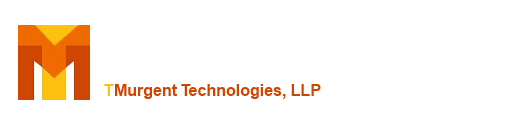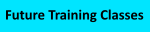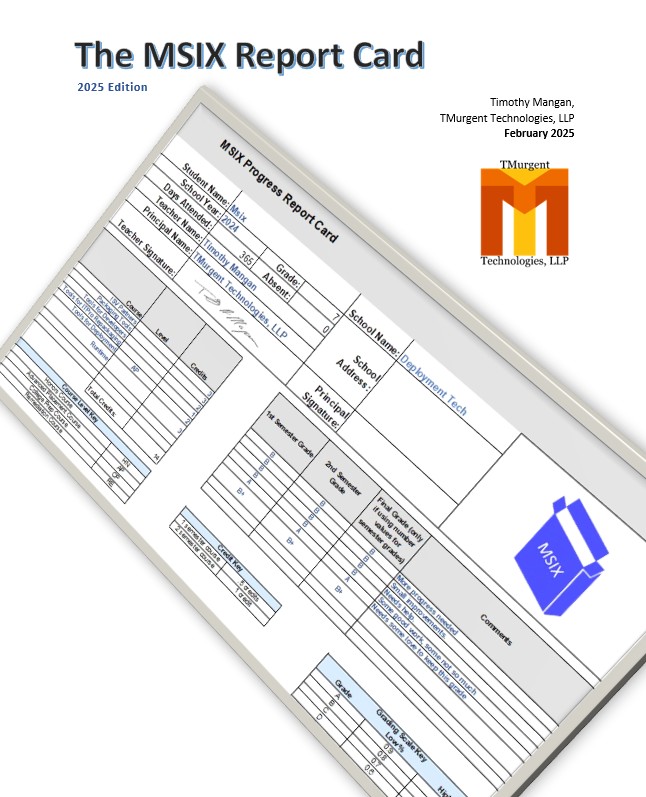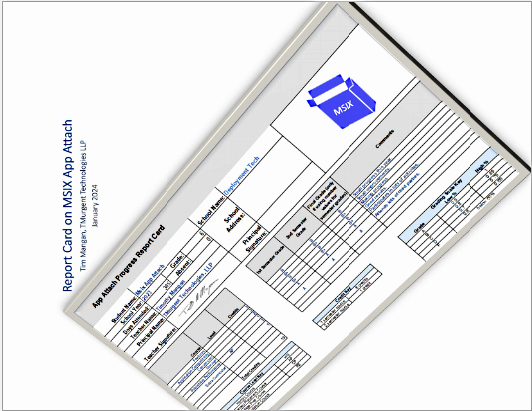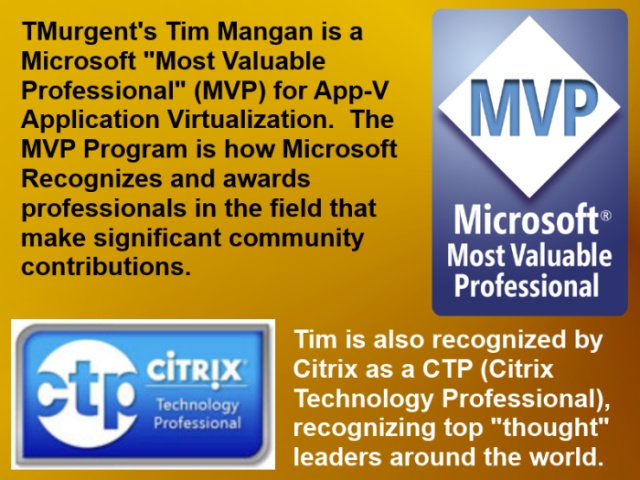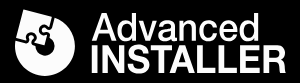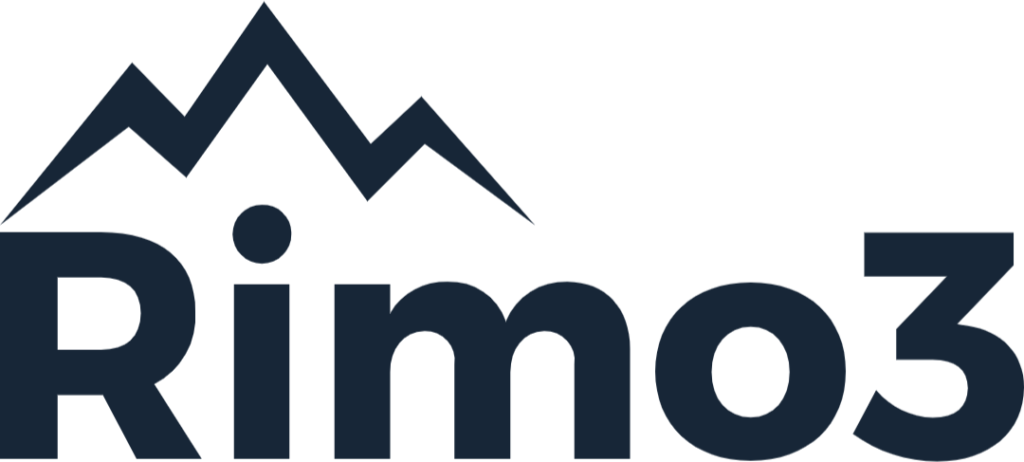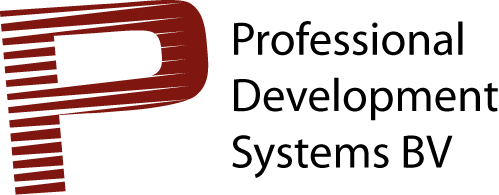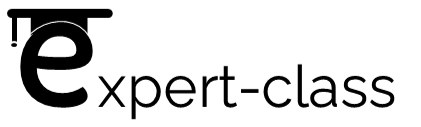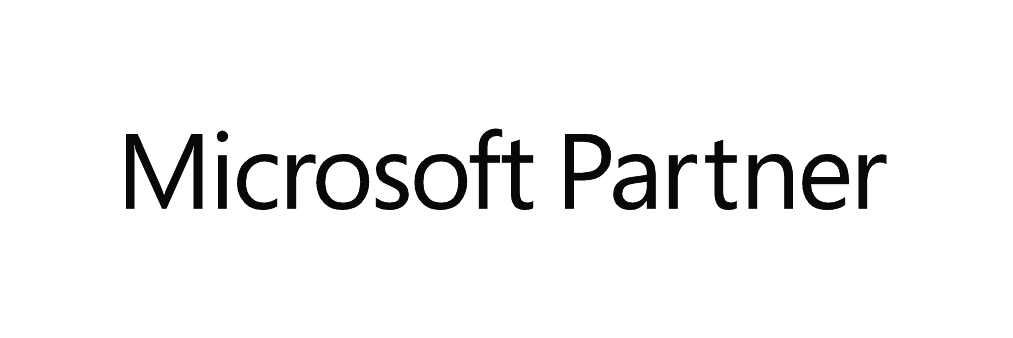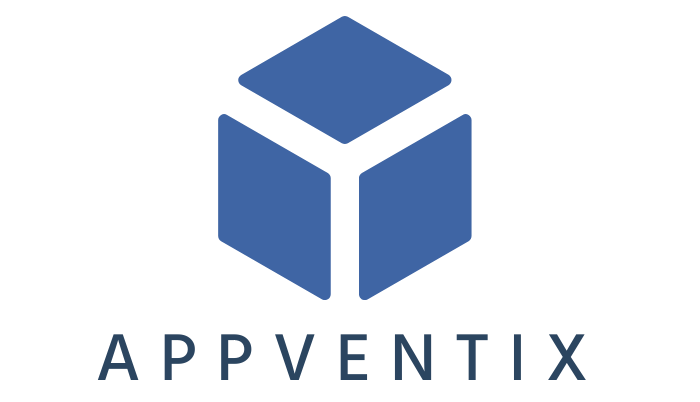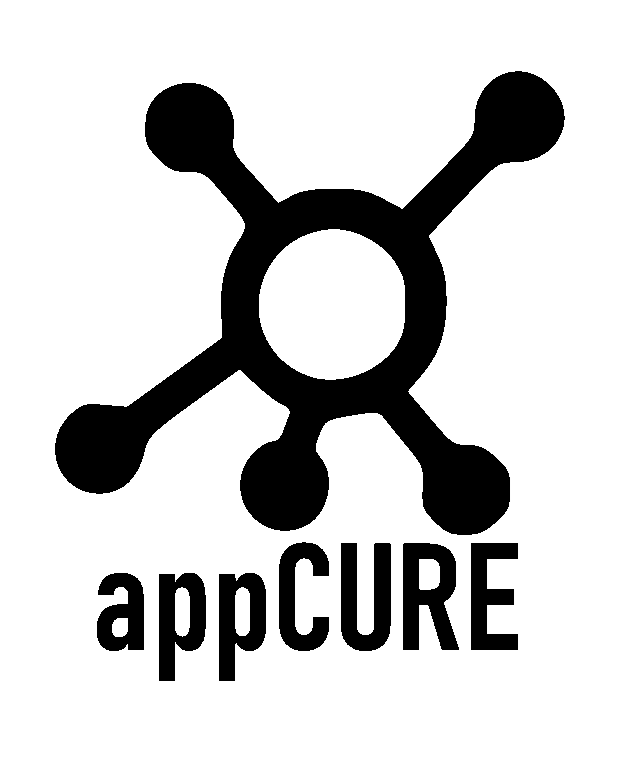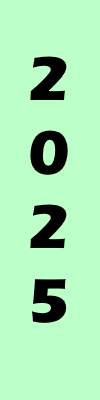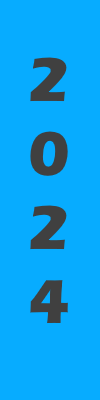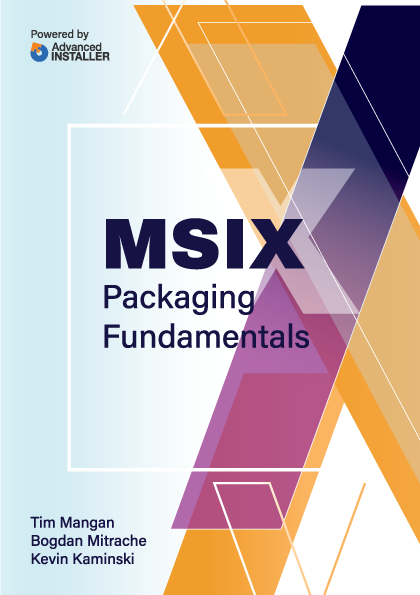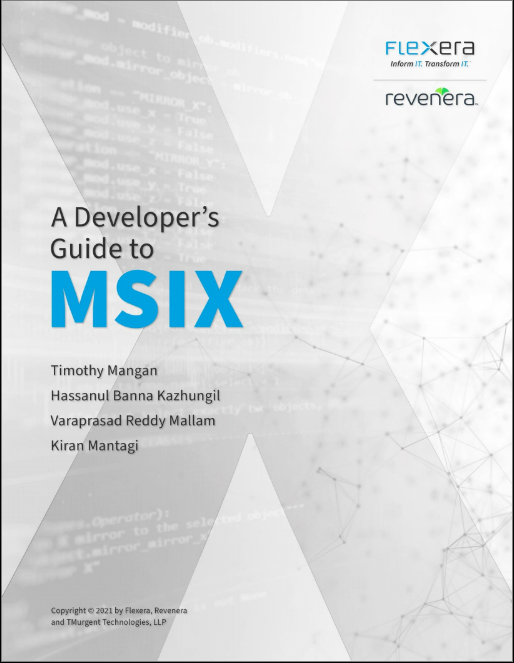The Tool Config Tab
Back to tool Documentation of Tool Functions
This tab provides information about the tool and environment and allows you to alter the configuration of the tool itself.
After changing the value(s), click the Apply button ib the bottom right. Note that to make changes on this tab, you must either be logged in as an administrator or launch the tool using RunAs administrator. (It didn't make sense to prompt you three times for admin credentials).
Upper Section
The upper section contains settable fields that are explained in the documentation on this site for the installer. You can:
- Set the folder or share that is used as the package source folder.
- Set the level of debugging. Debugging is done to a text log file in the same folder as the executable (this location is shown on the screen). Normally you will run with debug level set to 0 to disable logging.
- Set the number of levels to search for packages in the package source. If you have active packages located in folders directly under the share, setting this value to 1 allows for the creation of an "Archive" folder where package folders are moved when deprecated; AppV_Manage would then ignore the archived packages.
- Select the format for ConnectionGroup files.
- Set whether to include execution level override in PowerShell commands. Normally you should have this set on the client once (often via Group Policy) and disabled here.
- Configure to use the Advanced or Simiplied UI Mode:
- AdvancedUI mode uses individual buttons that you must manually click for the six most common actions when working with a new package.
- SimplifiedUI mode provides a single button to perform add and publish, and optionally the other four options. Configure which options you use here and just click on a single button on the Publishing tab.
The ClearLog button will delete the text based log file (if it exists). That log file is created if the debug log level is set above 1, and is appended to without regard to file size.
Lower Section
This section displays information for the following:
- Version information for the tool itself,
- Shortcut button to this online documentation.
- Buttons to download new tool versions detected from the internet (both production and pre-production) when available (or text stating that it is the latest version)
- Version information for the App-V Client and OS, and a button to enable the App-V client on Windows 10 if needed.
- If VirtualEngine's ACE, if installed, and its version.
- For detected Antivirus products, if installed (Hovering over the AntiVurus item will provide vendor specific information about using the AV Scan button on the publishing tab and this AV Vendor as shown here).

NOTE: Starting with version 5.2, upon startup, the tool also checks for newer versions that may be available. The image below shows the buttons that may appear.

No automatic update feature is used, but a download button is provided. There may be a newer production version and/or pre-production version available. Production version will be the latest stable version released. Pre-Production versions may be test or beta versions. If available, a download button will allow you to automatically download the zip file containing the setup file, and the "whats new) file to your downloads folder. You can examine and install the new version as desired.