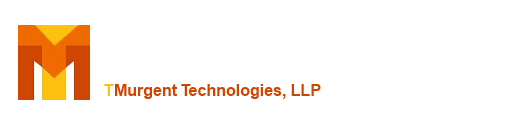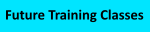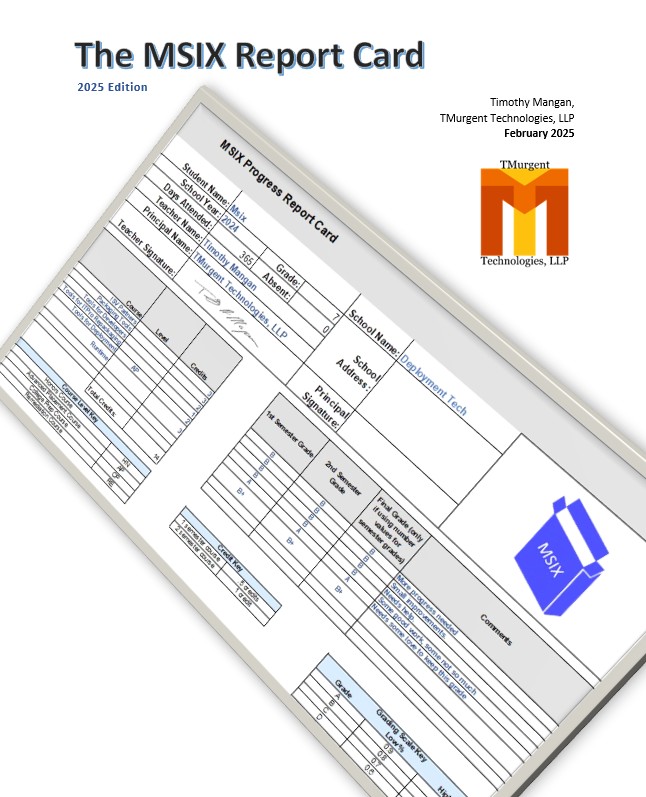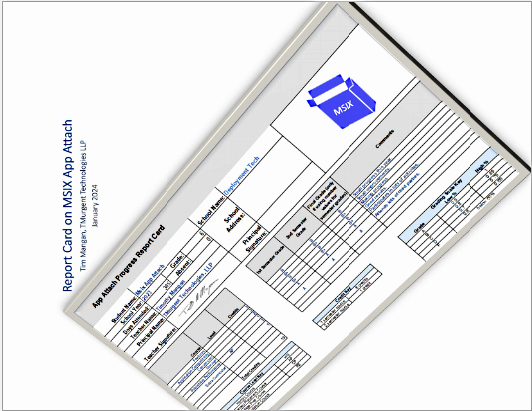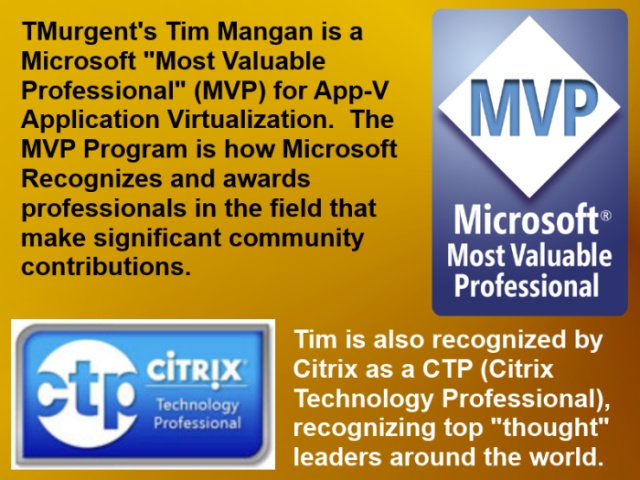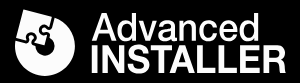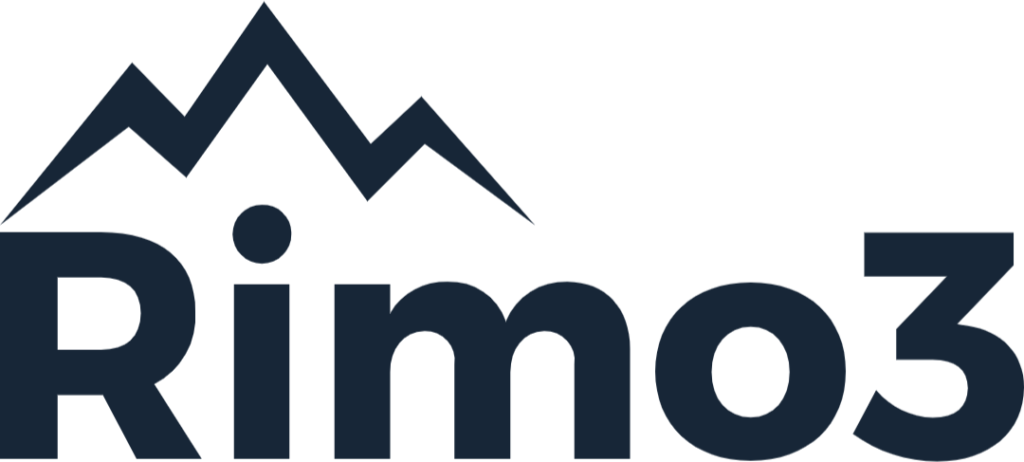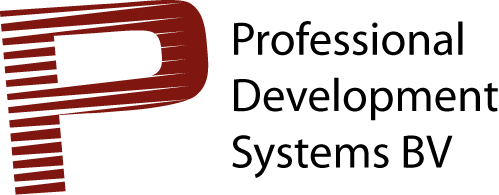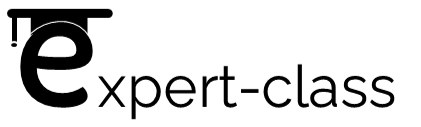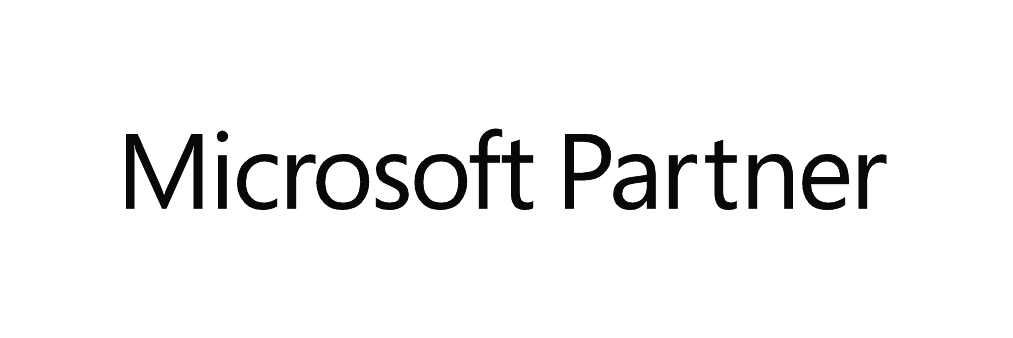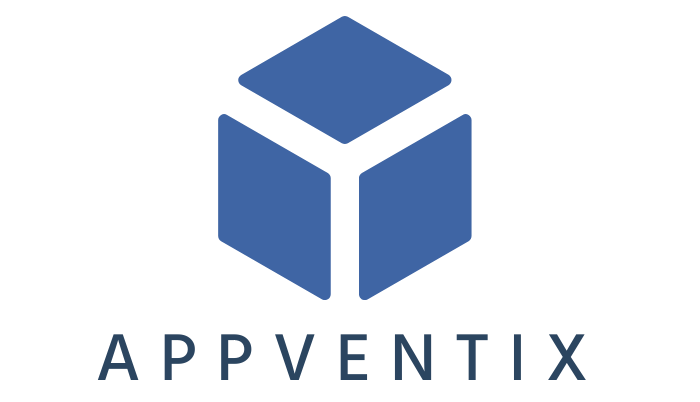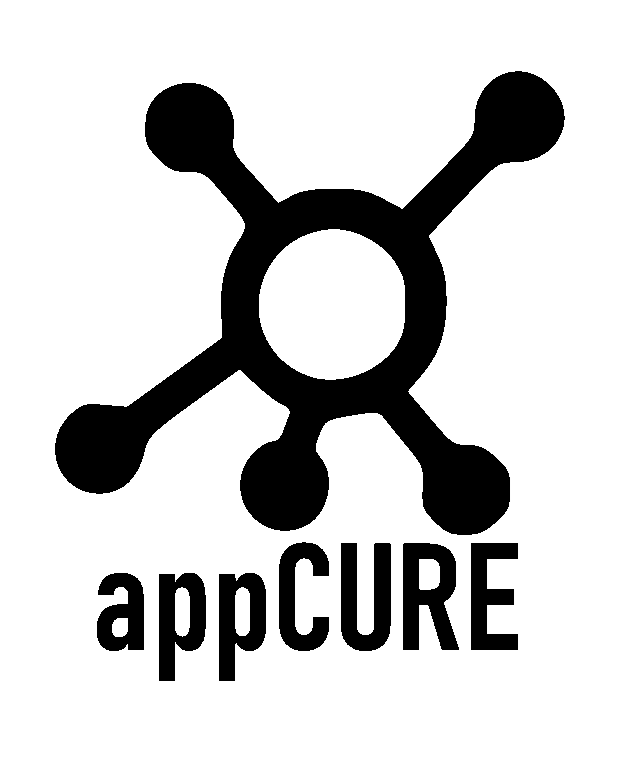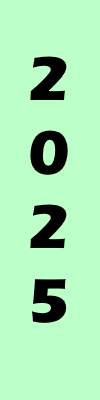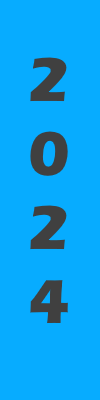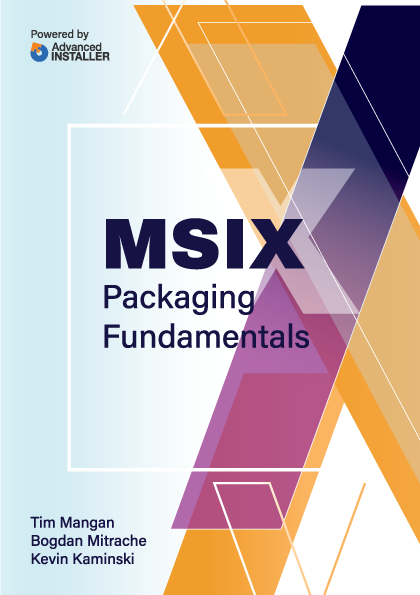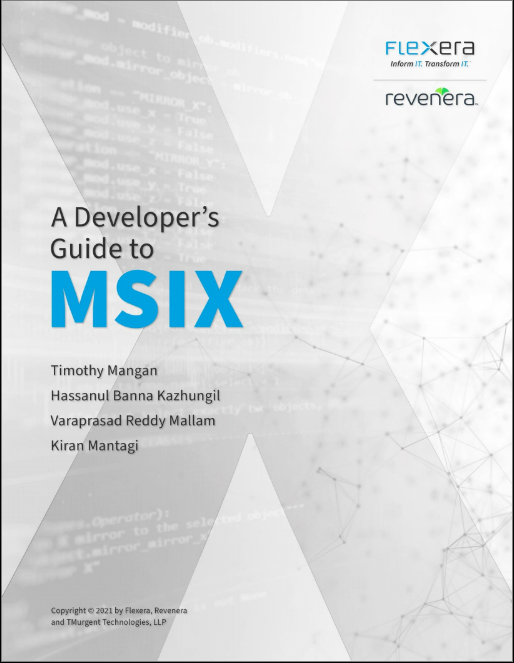The Connection Groups Tab
Back to tool Documentation of Tool Functions
Connection Group Style Control
NOTE: As of version 3.10 of AppV_Manage, optional support is provided for pre and post formatting of connection groups that were added in App-V 5.0 SP3. In this release, connection groups features for optional packages and optional versions was added, and the rules for what packages may be in a group (based on how published) were changed. There is a setting to control the behavior of AppV_Manage for connection groups. This setting is available in the MSI installation, and may be modified at any time on the Tool Config tab.
5.0 SP3 and beyond
The Connection Groups tab collects information about Connection Groups known to the client. It consists of two panels.

Post SP3 Connection Groups Panel
The upper panel is a list of the connection groups, showing the name and priority fields as columns of the display. You can select one of the groups, and the bottom panel will fill in as appropriate, and the appropriate buttons will be enabled.
Post SP3 Details Panel
The bottom panel has a table that shows the full properties of the selected group. It also has a series of buttons.
Always available buttons: (not specific to the selected group)
- New Group: Brings up a new dialog for the creation of a new connection group (see below for details)
- Refresh: Re-reads the Package Store, Client Package and Connection Group information.
Conditionally available buttons:
- Remove: Removes the connection group. Unlike the package counterpart, this button does not attempt to disable the enablement first.
- Edit: Makes a copy of the connection group and brings up the group editor. The copy will have the same connection group GUID and name, but a new connection group version GUID.
- Enable Globally: Enables the group for all users of the machine. This is the equivalent to publishing a package globally.
- Enable To Me: Enables the group for the current user only. Yes, it may be enabled both ways siimultaniously.
- Disable Globally: Disables a group previously enabled globally.
- Disable To Me: Disables a group previously enabled to the current user.
- Repair: Attempts a group repair. This button has not been upgraded the same way the package equivalent has. So it will simply perform a user specific repair to the selected group for both the extensions and ARD. If different operations are required, use the repair button on the Publishing tab after selecting one of the packages in the group.
Post SP3 New Group (and Edit Group)

The New and Edit Connection Group buttons use the same basic interface with just a couple of label differences. The dialog consists of the following parts:
- Name field: The name of the connection group is not seen by the end-user. You do need to specify a name but t does not even need to be unique; you could name every single group as "group" and it would work, just as long as you never try to specify the group by name using the PowerShell interface by hand. But use unique names anyway, especially when modifying a group. Groups have the concept of GroupID and GroupVersionID, but lack the concept of a Version string that may be used to distinguish the "newest" version. So always change the name when you make modifications so that you can tell which is newer from the name.
- Priority field: Priority runs from 0 to 2**32-1, with 0 being the highest priority group. The tool will default to a priority of 100 for a new group, so that you may always create a higher priority (lower priority number) group involving the same package later on.
- Packages Table: List of all packages known to the client (published). Select a package and click the Add button to add it to the bottom of the group list below. If it is already in the list, you can click the Remove button to remove it from the list.
- Ordering Table: List of all packages that are part of the group, listed by Order. Think of this as the client executable sitting above the list, and local client files /registry sitting below the list. When there is a conflict, the client executable will see the file/setting from the lowest order package. You may click on a package in this table and then use the Up or Down button to move the item up or down the order list.
- Cancel/Create Group/Save Group buttons: All operations so far are in memory. The Cancel button throws changes away. The other two buttons cause the creation of a temporary xml file (in the user's AppData Local Temp folder) and adds the group into the client. The tool used to clean up this temporary file, but now it leaves it behind for you to play with.
In this style of connection groups, you may add packages into a connection group that are a mix of global and user published packages. The rules are now simiple:
- You may always enable the group to a user that has at least all mandatory packages published to them individually or globally.
- You may not enable the group globally if any package in the list is not published globally.
- If you use the optional package version feature, active updates to the package do not require touching the connection group.
Pre 5.0 SP3
The Connection Groups tab collects information about Connection Groups known to the client. It consists of two panels.
Pre SP3 Connection Groups Panel
The upper panel is a list of the connection groups, showing the name and priority fields as columns of the display. You can select one of the groups, and the bottom panel will fill in as appropriate.
Pre SP3 Details Panel
The bottom panel has a table that shows the full properties of the selected group. It also has a series of buttons.
Always available buttons: (not specific to the selected group)
- New Group: Brings up a new dialog for the creation of a new connection group (see below for details)
- Refresh: Re-reads the Package Store, Client Package and Connection Group information.
Conditionally available buttons:
- Remove: Removes the connection group. Unlike the package counterpart, this button does not attempt to disable the enablement first.
- Edit: Makes a copy of the connection group and brings up the group editor. The copy will have the same connection group GUID and name, but a new connection group version GUID.
- Enable Globally: Enables the group for all users of the machine. This is the equivalent to publishing a package globally.
- Enable To Me: Enables the group for the current user only. Yes, it may be enabled both ways siimultaniously.
- Disable Globally: Disables a group previously enabled globally.
- Disable To Me: Disables a group previously enabled to the current user.
- Repair: Attempts a group repair. This button has not been upgraded the same way the package equivalent has. So it will simply perform a user specific repair to the selected group for both the extensions and ARD. If different operations are required, use the repair button on the Publishing tab after selecting one of the packages in the group.
Pre SP3 New Group (and Edit Group)
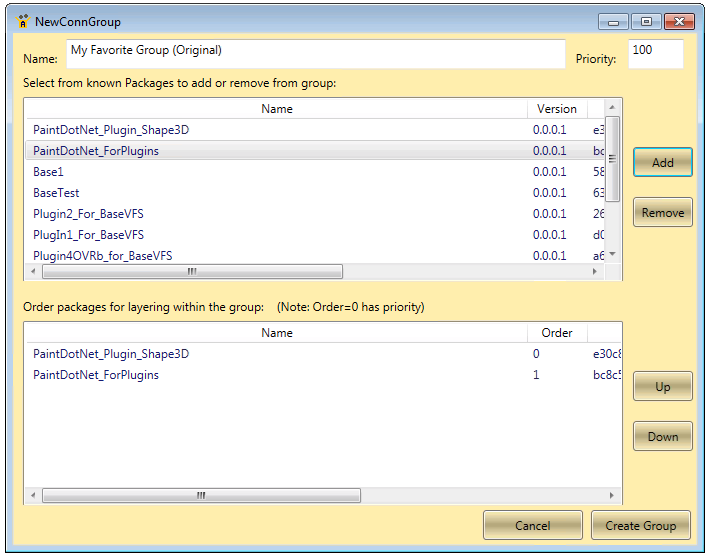
The New and Edit Connection Group buttons use the same basic interface with just a couple of label differences. The dialog consists of the following parts:
- Name and Priority fields: The name of the connection group is not seen by the end-user. You do need to specify a name but t does not even need to be unique; you could name every single group as "group" and it would work, just as long as you never try to specify the group by name using the PowerShell interface by hand. But use unique names anyway. Priority runs from 0 to 2**32-1, with 0 being the highest priority group. The tool will default to a priority of 100 for a new group, so that you may always create a higher priority (lower priority number) group involving the same package later on.
- Packages Table: List of all packages known to the client. Select a package and click the Add button to add it to the bottom of the group list below. If it is already in the list, you can click the Remove button to remove it from the list.
- Ordering Table: List of all packages that are part of the group, listed by Order. Think of this as the client executable sitting above the list, and local client files /registry sitting below the list. When there is a conflict, the client executable will see the file/setting from the lowest order package. You may click on a package in this table and then use the Up or Down button to move the item up or down the order list.
- Cancel/Create Group/Save Group buttons: All operations so far are in memory. The Cancel button throws changes away. The other two buttons cause the creation of a temporary xml file (in the user's AppData Local Temp folder) and adds the group into the client. The tool used to clean up this temporary file, but now it leaves it behind for you to play with.
In this style of connection groups, you may NOT add packages into a connection group that are a mix of global and user published packages. The rules are:
- You may enable the group to a user that has at least all every package is published to them individually.
- You may enable the group globally if every package is published globally.
- You may not enable the group with mix of package publishing, or optional packages.
- Changes in package versions require changes in the group.