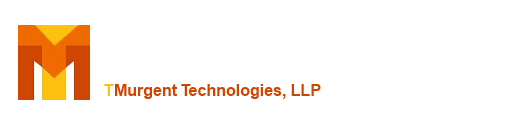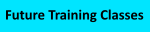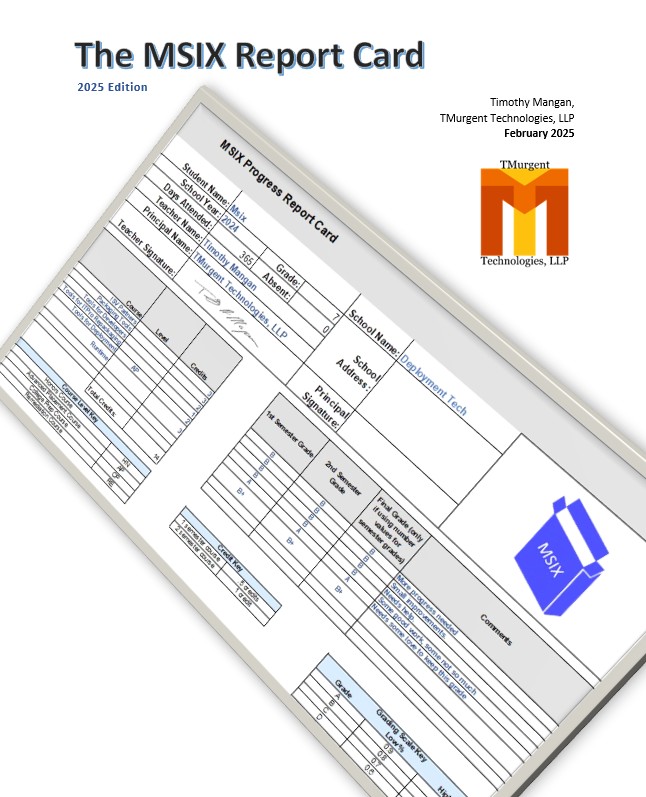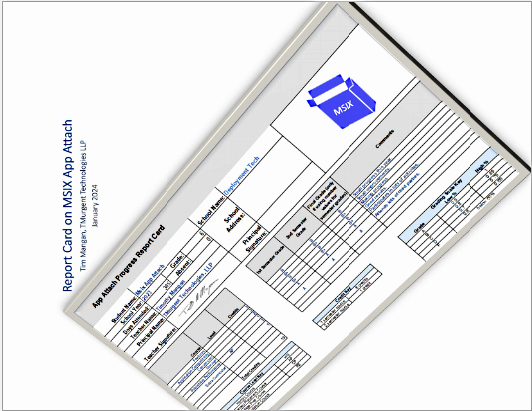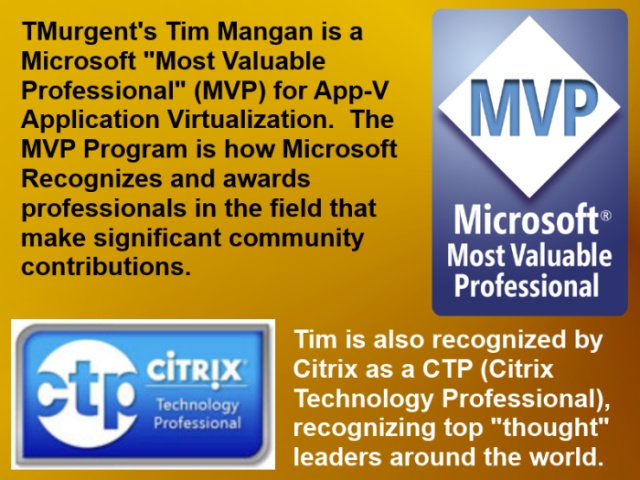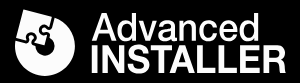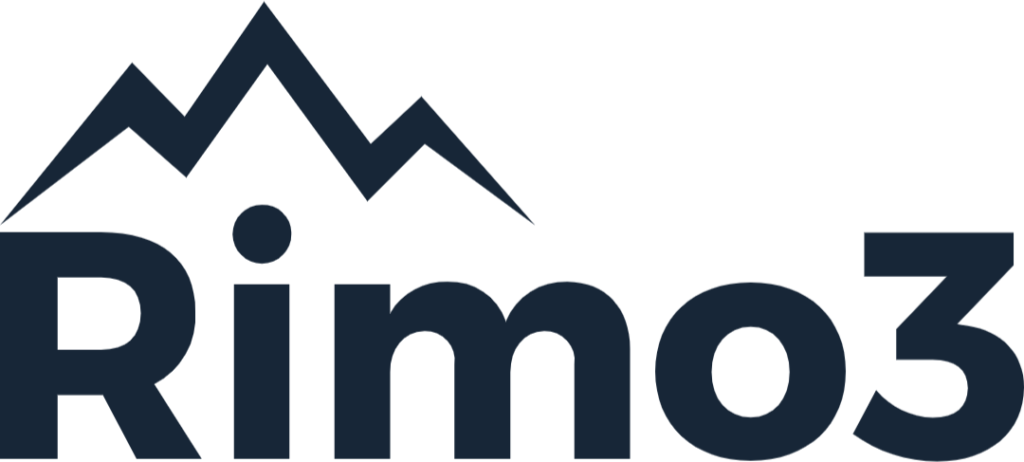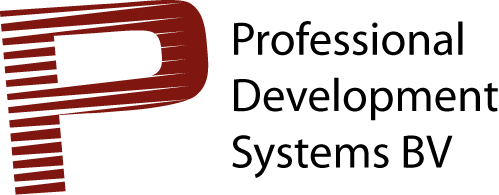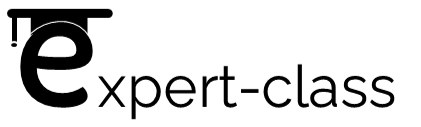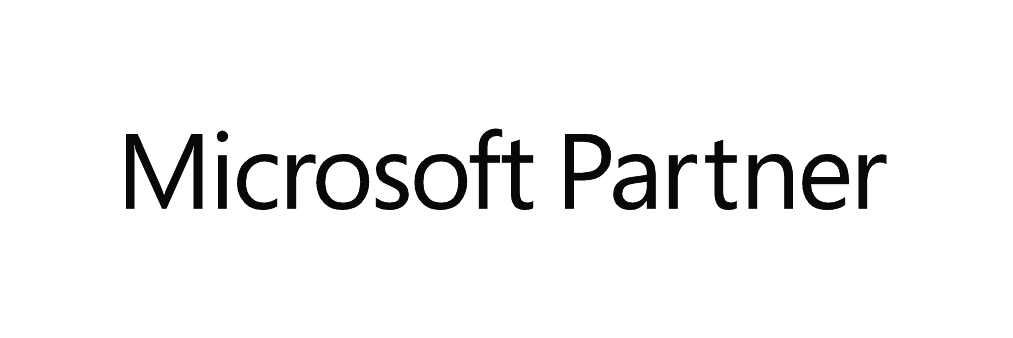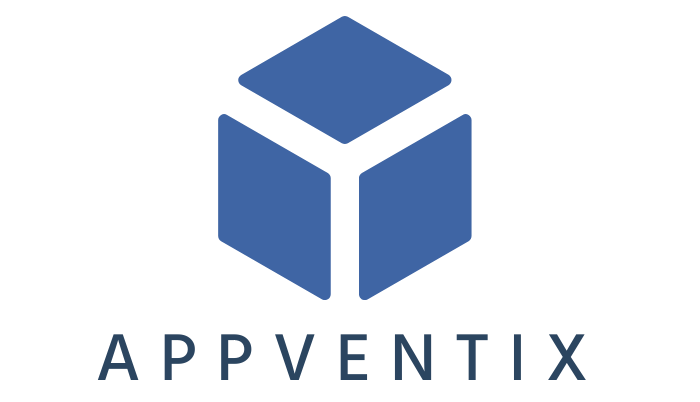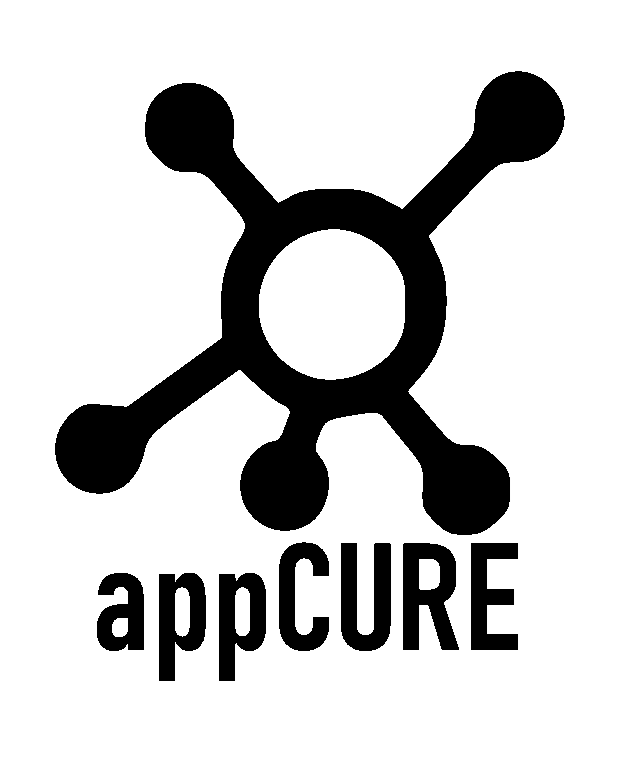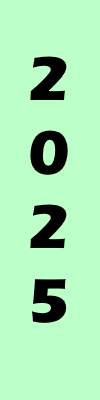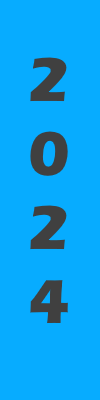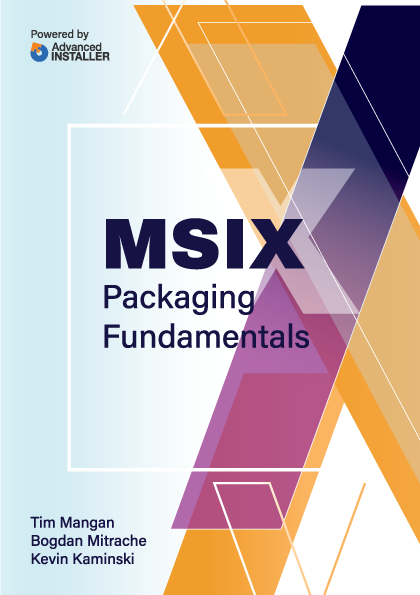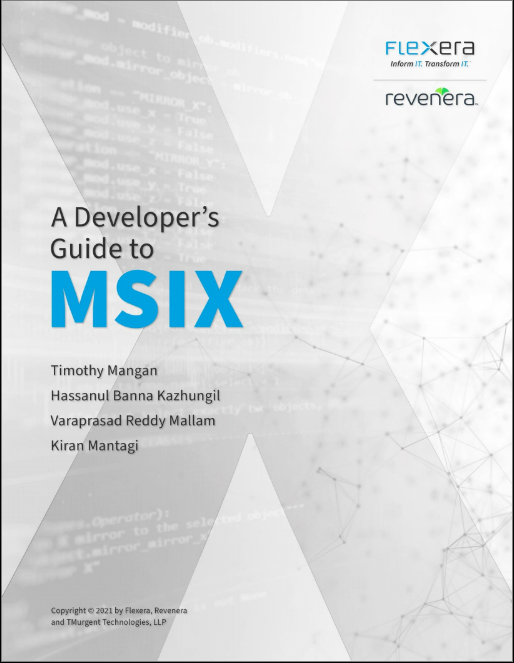Installation and Requirements
Requirements
AppV_Manage depends upon the App-V 5 (or above) client, and uses the same dependencies as required by the App-V Client.
This includes .Net 45 and PowerShell 3.0.
The product is "AnyCPU" built, meaning it is bit-unspecific as delivered. The MSIL code will be compiled for the appropriate bitness when you first use the product. Although it will install itself into the Programs Files (x86) folder on a 64-bit machine, it will be running 64-bit and work with the 64-bit App-V client appropriately.
Installation
The installer is MSI based, which means that you need to be an Administrator to install it.
Installing via the GUI
 |
 |
|
| Click Next | Accept License. Click Next | |
 |
 |
|
| Select Location. Click Next | Specify the location where packages are stored, typically a server share, and set debug level. Click Next | |
 |
 |
|
| Click Install. | If prompted for elevation, Enter credentials or accept at prompt. | |
 |
||
| And you are done! | ||
Command Line Installation
The installer is WIX based, and supports a silent installation with configuration via command line switches as follows:
Setup_AppVManage /q /WIX_INSTALLDIR="C:\Program Files\TMurgent\AppV_Manage" [PARAMETER="VALUE"] {ROLEPARAMETER="#"]
| Parameter | Example Value | Description | Default |
| CONTENTUNC | \\server\share\folder | UNC share/path to folder containg packages | |
| FOLDERPARSINGLEVEL | 0 | Number of folder levels down to search when looking for packages in the ContentUNC path. 0=All. | 0 |
| DEBUGLOGLEVEL | 9 | Debug log level, 0=none. The tool uses a "txt" based log file placed in the folder of the exe for debugging. Not normally used. | 0 |
| USENEWGROUPFEATURES | 0 | When set to 1, use App-V 5.0 SP3 and above Connection Group features. | 1 |
| SETEXECUTIONPOLICYORIMPORT | 0 | When set to 1, all powershell cmdlets will perform import-module and set the execution policy setting to unrestricted. Must be set to 0 if this is already set via Group Policy. | 1 |
| INSTALLSHORTCUTSTARTMENU | 1 | When set to 1 adds a shortcut to a folder in the start menu. | 1 |
| SKIPINSTALLSHORTCUTDESKTOP | 1 | When set to 0 adds a shortcut to the desktop. | 1 |
| USEADVANCEDUI | 1 | When set to 0 certain buttons are combined and a simplified UI is presented. Set to 1 for full advanced capability. | 0 |
Additional parameters are available for Role based deployment to restrict available functionality. The following options may also be set during install to support role based security to the tabs of the tool user interface.
In versions 5.12 and prior, set to a value of 1 to allow view only access on the tab, or a value of 3 to hide the tab completely. All default to a value of 0 which allows full access when not specified.
In versions 5.13 and above, set to a value of "#1" to allow view only access on the tab, or a value of "#3" to hide the tab completely. All these values default to "#0" which allows full access when not specified.
| ROLEPUB |
| ROLECLIENTPKG |
| ROLECONGROUP |
| ROLEDEBUGPKG |
| ROLECLIENTCFG |
| ROLEPOWERSHELL |
| ROLEEVENTS |
| ROLEDEBUGEVENTS |
| ROLETOOLCONFIG |
Product File and Registry Use
The product will install the exe, plus a dll used for compression in the requested folder. If Debugging is used, a text file will be created in this folder when the product runs. Generally, it is recommended to leave the text file debugging disabled.
The product installation will place a shortcut in the start menu.
The product installation will place three configuration settings in the HKLM hive of the registry.
Upgrades
The product installer understands upgrades and "should do the right thing" without loss of existing configuration.