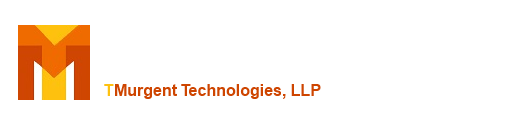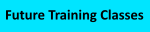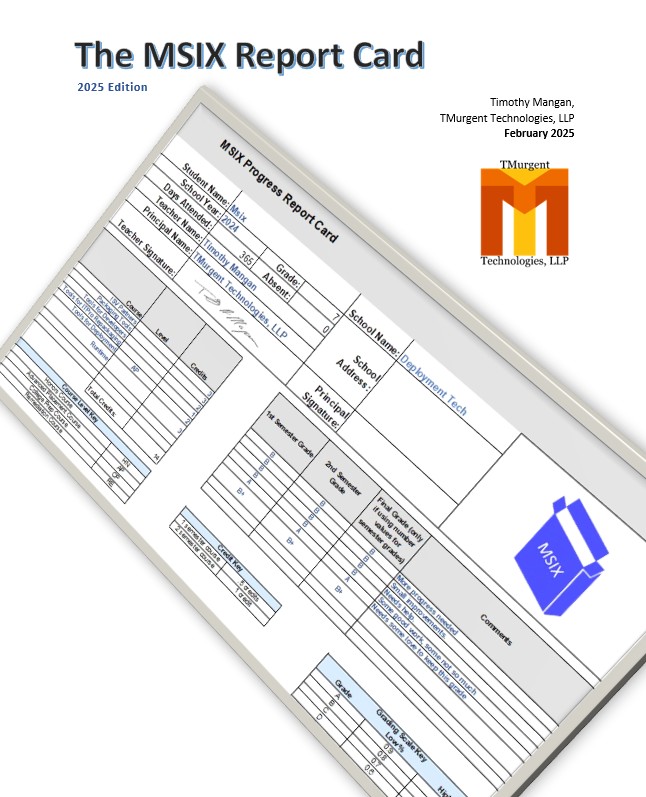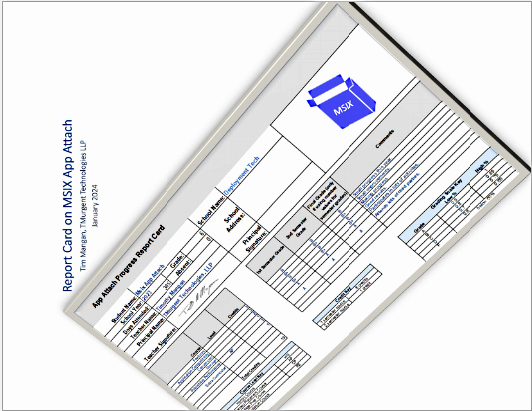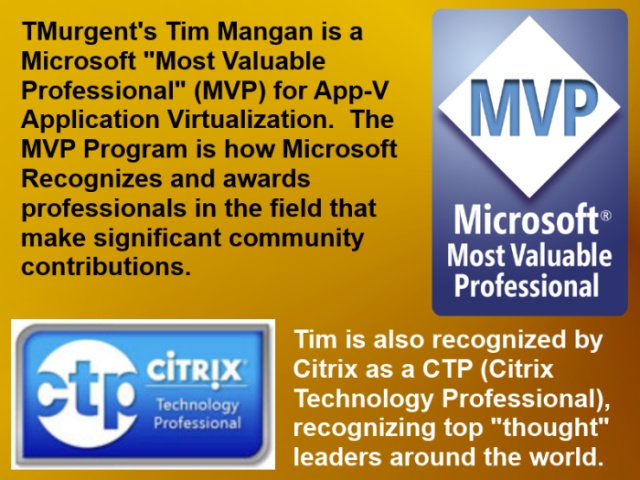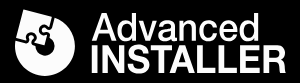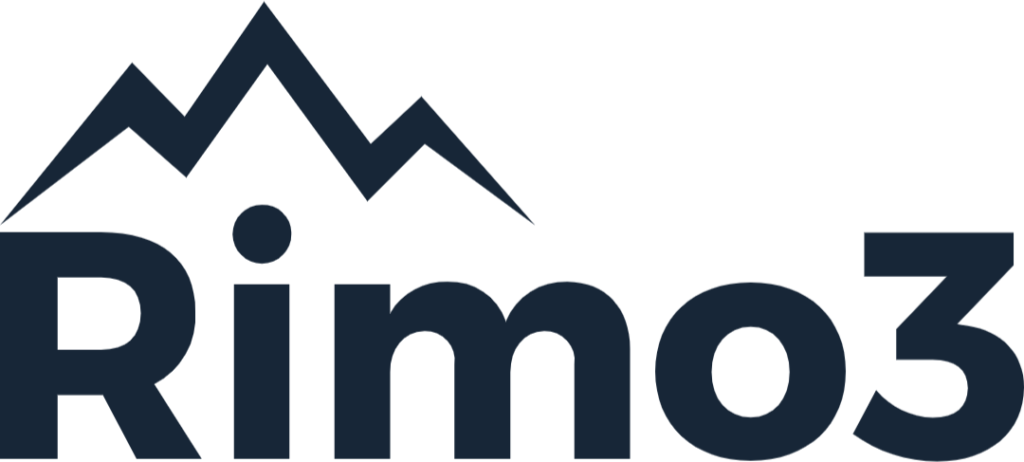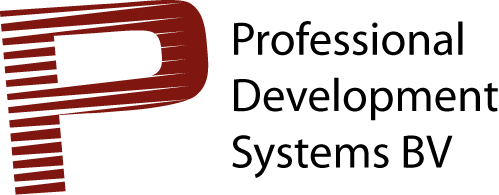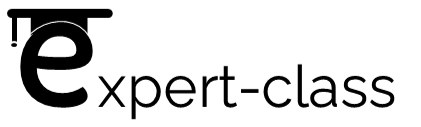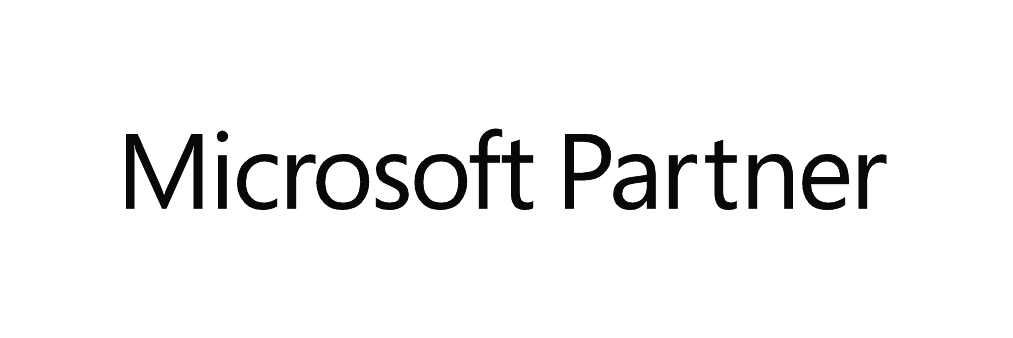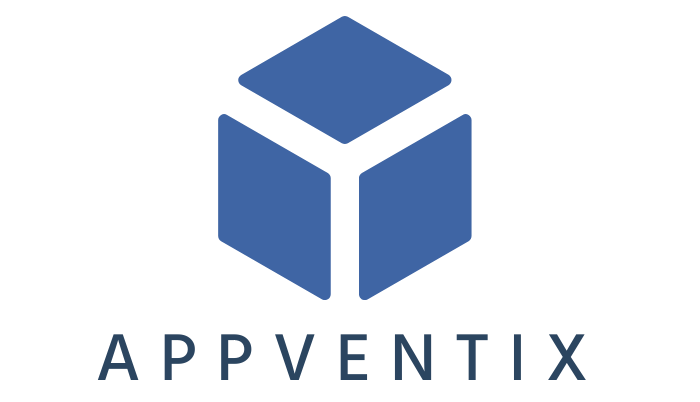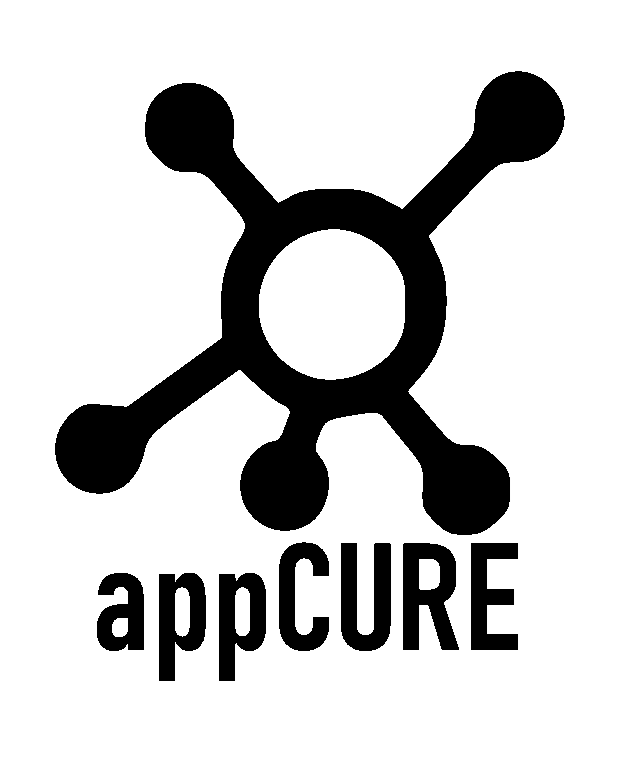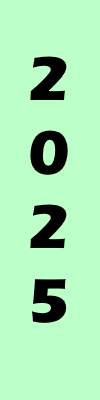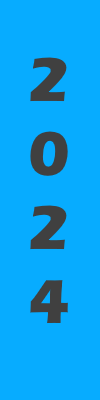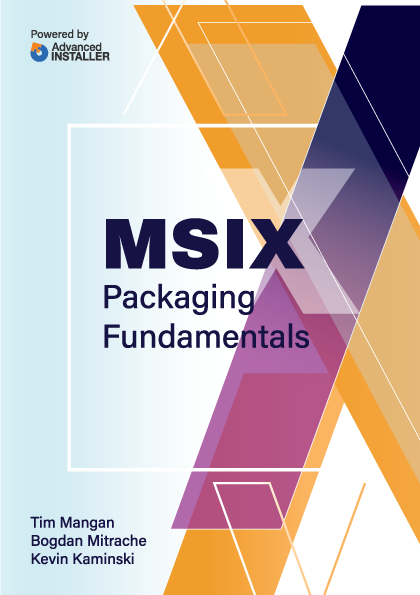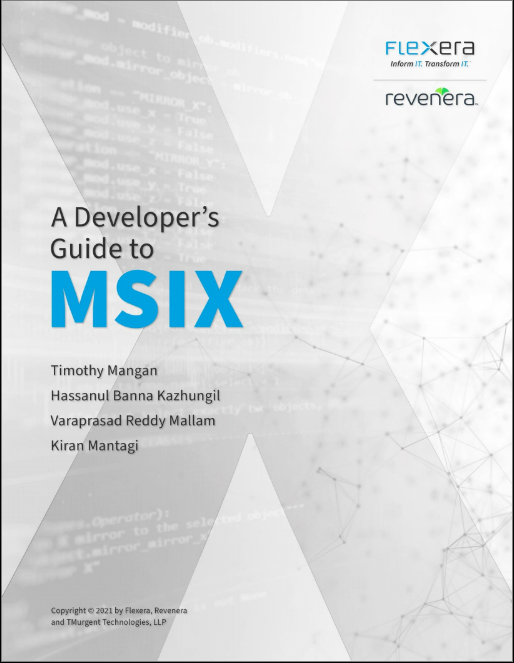TMEdit The Ultimate App-V Package Editor
To Documentation Index
Command Line Options
TMEdit supports command line driven operations, allowing for fully automated fixing.
The basic syntax is:
TMEdit.exe [input appv file] [Opt-in/opt-Out override flags] [/AutoFix] [/AutoSave] [/SaveFolder outputFolder]
input appv file
If you want the tool to immediately unpack an App-V package, the first argument in the command line must be the path to the .AppV file in the package.
Opt-in/opt-out override flags
The automated fixes are controlled via a policy. By default, all fix types are set to opt-in. These may be altered using the Tool Config of the GUI, but when using the opt-in and opt-out flags on the command line interface, you can override the policies.
- OptIn means that you want to fix up the item, often meaning something gets removed or changed.
- OptOut means that you want to opt-out of this type of fix.
These flags are listed below, and may be written regardless of case:
/OptIn_ShortNames
/OptOut_ShortNames
/OptIn_Shortcut
/OptOut_Shortcut
/OptIn_AppCapabilities
/OptOut_AppCapabilities
/OptIn_AppPath
/OptOut_AppPath
/OptIn_GroupPolicies
/OptOut_GroupPolicies
/OptIn_VcRuntimes
/OptOut_VcRuntimes
/OptIn_KeysAndFolders
/OptOut_KeysAndFolders
/OptIn_MissingShex
/OptOut_MissingShex
/OptIn_DotNetFiles4Compile
/OptOut_DotNetFiles4Compile
/OptIn_DotNetFiles4Remove
/OptOut_DotNetFiles4Remove
/OptIn_DotNetLogs
/OptOut_DotNetLogs
/OptIn_WmiFlotsam
/OptOut_WmiFlotsam
/OptIn_RegistryFlotsam
/OptOut_RegistryFlotsam
/OptIn_FileSystemFlotsam
/OptOut_FileSystemFlotsam
It is worth noting that TMEdit generally works without elevation. However, the fix for DotNetFIles4Compile requires elevation. We therefore recommend that for automation, you should run the automation software with elevation, preventing command prompts while processing the package.
/AutoFix
Without this flag, the analysis will be performed but not acted upon, which would then require use of the GUI. With this flag the fixes will be applied to the package based on policy as overridden by the above flags.
/AutoSave
This flag will cause the package to be saved after opening the package, performing the analysis, and optionally performing the fixes. If the /SaveAsFolder option is not given, it follows the configuration options on whether to update the version and possibly save in a parallel folder. The tool will close after saving the package.
/SaveFolder xxx
This option must be followed by the folder in which to save the package. It is only of use if /AutoSave was requested.