AppV_SelfService: A Tool for Automatic or Self-Service AppV 5 Publishing without servers
Back to AppV_SelfService Main Page
SelfService Operations
When the SelfServe Application is started, it will investigate the App-V client and integrated information sources such as the URI Package source and possibly Active Directory. It will then "rationalize" this information to categorize the packages and groups that relate to their current status.
In particular, the application will:
- Determine the machine and logged in user identity.
- Use the App-V Client PowerShell interface to get information on packages already at the client.
- Use the App-V Client PowerShell interface to get information on configuration groups already at the client.
- Find all App-V files at the source URI. No folder structure is assumed.
- Find all AppG configuration group files at the source URI.
- Open each App-V package to determine the package name, ID, Version ID, and Version. In addition, a suitable ICON will be extracted from the first application to use when displaying the package. Any package requirements are also read.
- Open each AppG file to determine Group and package identities
- If AD integration is used, all security groups in the registered OU are enumerated and membership of the machine and user is determined.
- Packages are orgainzed by name and version, and rationalizaion of status is determined.
- Configuration groups are organized by GroupID, and rationalization of status is determined.
Primary Display
The default display of the tool is to display packages by status.
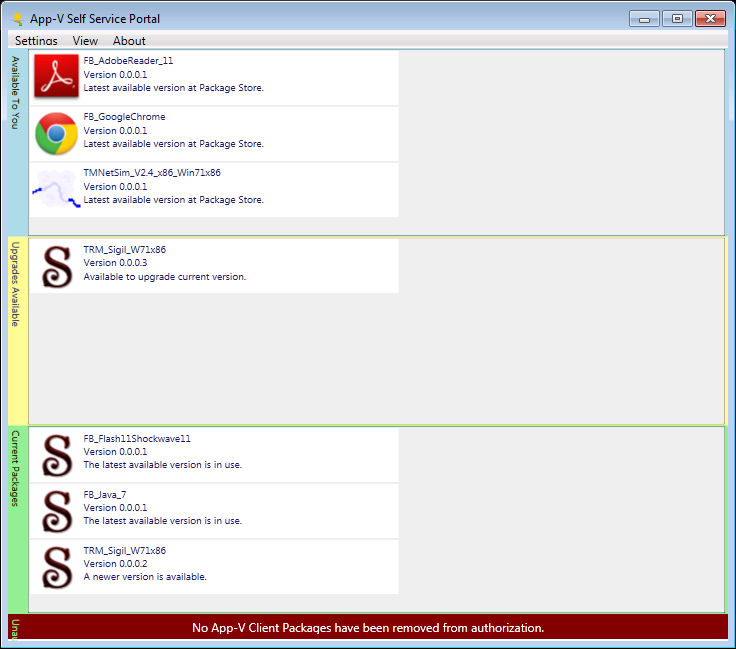
The meaning of the status are as follows:
- Available: (Blue background) The package exists in the package store, and if AD integration is in use it is authorized for either the user or machine (or both). If more than one version of the package is available, only the lastest version is shown.
- Upgrade Available: (Yellow background) A package exists in the package store that is a newer version than the one already present at the client.
- Current: (Green background) The package is authorized and present at the client, including published to the user or machine.
- UnAuthorized: (Red background) AD integration is in use and this package is currently published at the client but is not (currently) in the authorization list.
- UnAvailable: (Black background) All remaining packages appear here. Reasons are given, which can include a lack of authorization, an AD Security group with a missing package, or restrictions such as the bitness requirments of the package.
The display of the UnAvailable category is off by default. It may be added by using the "View-->ShowUnavailable" menu:
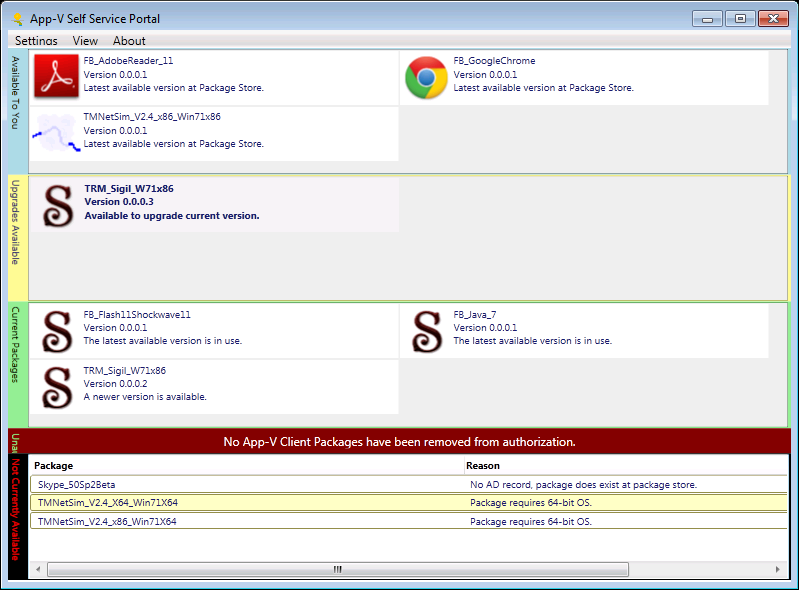
Display by Package Name
The full list of packages may also be viewed organized by package name. This allows full view of the hidden "older" versions of packages. To change the display mode, use the menu "View-->Mode-->Packages By Name"
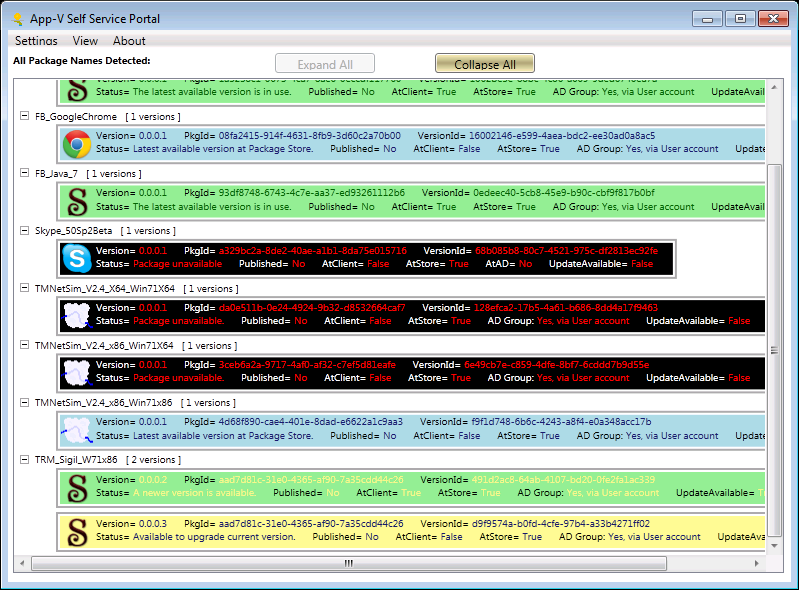
Publishing and Upgrading Packages
To add and publish a package, return to the View Packages By Status view mode and right click on an Available or Upgrade package. Select the appropriate publishing mechanism ("by user" or "by machine"). The package will be added and published, using the back end service in order to avoid UAC prompts.
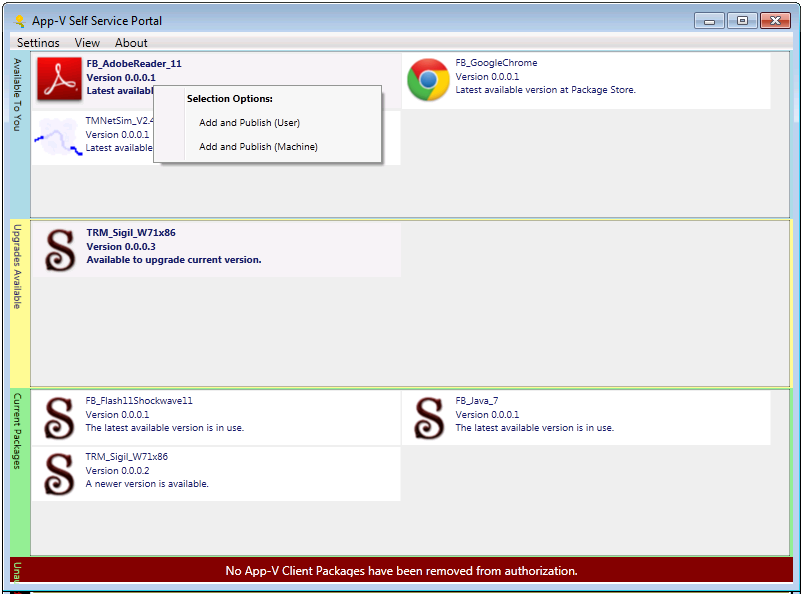
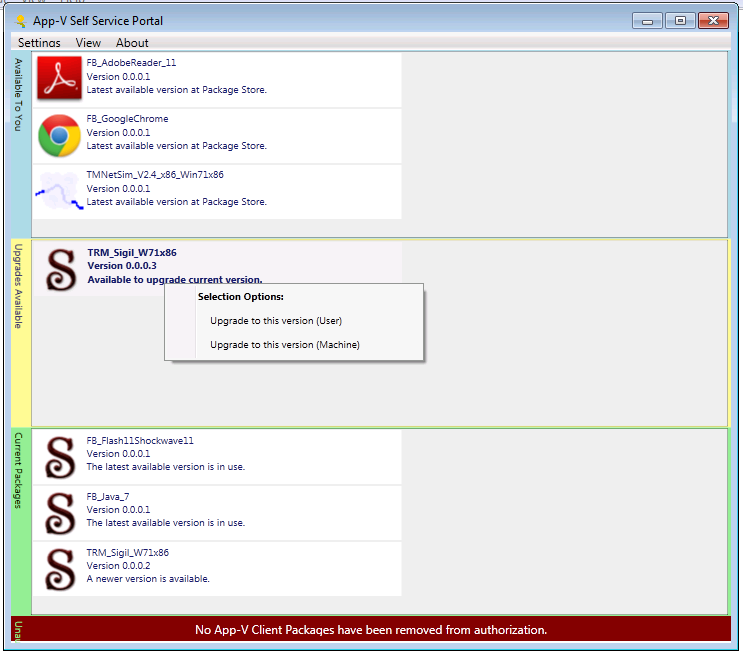
After adding and publishing the package, the tool will first determine if there is a need to add a connection group (more on this in a momement), and thenrefresh and rationalize the package lists. A refesh of the list and rationalization may be performed at any time by using the menu "View-->Refresh".
Display by Connection Group
You can view the rationalized configuration groups by using the menu "View-->Mode-->Configuration Groups".
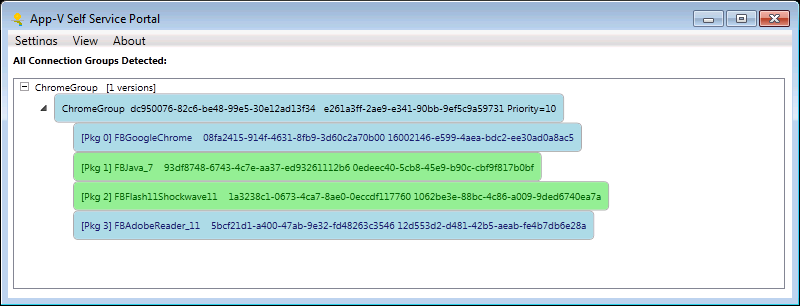
The group, as well as the package members are color coded in the same scheme as the main packages view.
Due to the implementation of the App-V client, a connection group is not available until ALL of the specific versions of packages listed are published at the client, either all published per-user or all published per-machine.
Connection Group authorization is not required, and the user need not take any action in the SelfServe app to recive the connection group. When the last of the referenced packages are added, the connection group will automatically be added and enabled.
Unpublishing/Removing
Right-clicking on a current package will bring up a menu that allows you to unpublish, or unpublish and remove the package.