AppV_SelfService: A Tool for Automatic or Self-Service AppV 5 Publishing without servers
Back to AppV_SelfService Main Page
SelfService
When SelfService Publishing mode is selected, the SelfServe user interface is run by the user to select
which packages should be added to the system. This mode works better with standard desktops and VDI persistent(assigned) images.
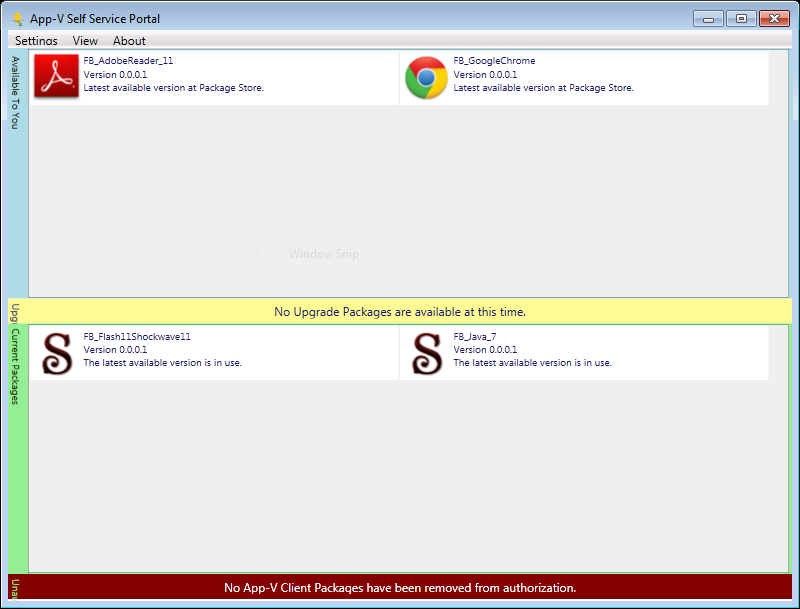
When launched, the tool will query AD (if configured) for the Security Groups associated with the user account, the App-V content store, and the App-V Client, to categorize
the packages into five status categories:
- Available - These are new packages that are available to the user but not present on the client. If multiple versions of a package are available in the content store, the tool will select and show only the newest version of the package.
- Upgrades - These are Active Upgrade Packages available to a package already present at the client.
- Current Packages - These are authorized App-V packages already present at the client.
- Unauthorized Packages - These are App-V packages already present at the client, but not currently authorized.
- Unavailable Packages - These are App-V packages detected in AD and/or located in the content store but are not available to the user for some reason. The reasons are shown in each case.
Using the menu View-->Mode, you can select a display mode for the tool. The default mode is to display Packages by Status.
Display Mode: Packages by Status
By default, Unavailable packages are not shown. This may be enabled by using the View-->ShowUnavailable menu.
The user can right click on a package to take action.
- Available packages may be added and published to the user or machine.
- Upgrade packages may be applied.
- Current Packages and Unauthorized Packages may be removed.
Hovering the mouse over a package item will reveal additional information in a tooltip.
The tool does not have an integrated workflow to allow a user request unavailable packages, such as via email. Users will need to leverage existing tools to request them.
Display Mode: Packages by Name
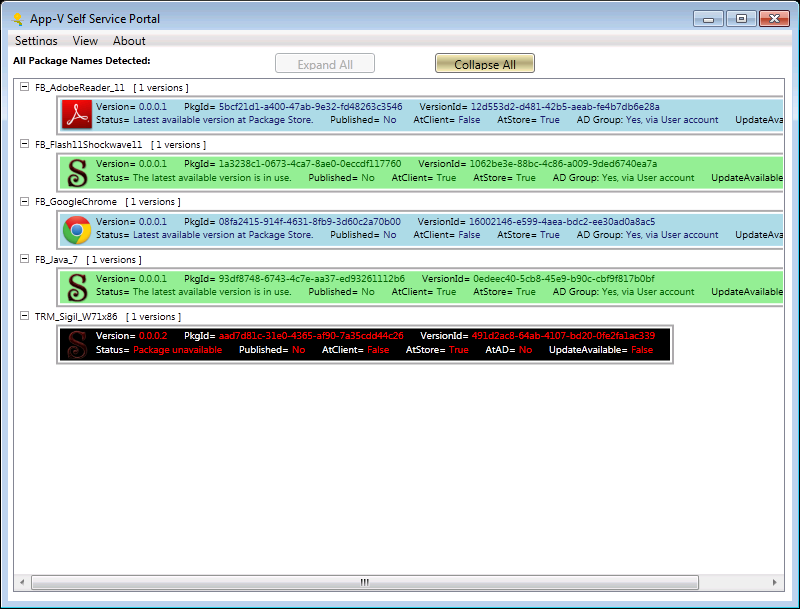
This mode organizes packages by Package Name, keeping different versions of the same package together.
The background of each package version is color coded to match the colors of the Packages by Status display.
Hovering the mouse over a package item will reveal additional information in a tooltip.
Display Mode: Configuration Groups
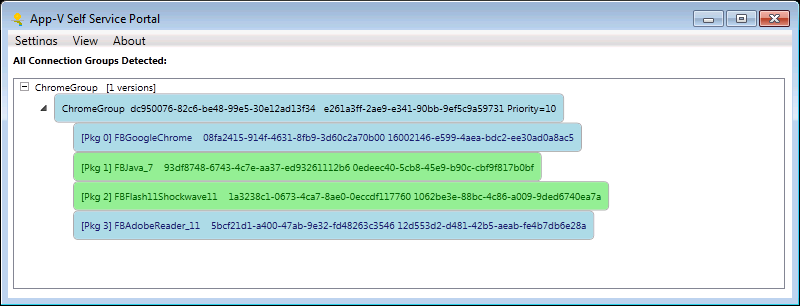
This mode organizes potential connection groups, providing information about the status of connection group members using the same background colors.
Hovering the mouse over a package item will reveal additional information in a tooltip.
Connection Groups do not require authorization records, nor do they require the user to add/publish/enable them. When all members of a connection group have been added to the client and published in the same way (to the user or machine), the connection group will automatically be added and enabled accordingly.
Other Menus
The Refresh menu simply re-runs the queries to show the packages and states
When the tool is started by an administrator, AVSS can modify the configuration by selecting Settings in the dialog. See Configuration for more information.
When AVSS is configured in Automatic Publishing mode, the ability to add and upgrade packages is disabled in the tool.