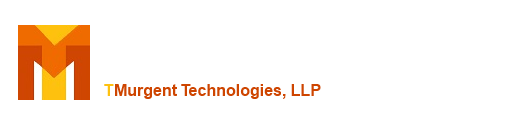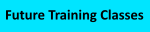| Type: | Free | ||
| Version: | 2.9.0.0 | Updated: | March 1, 2013 |
PublishFromAppV is a free GUI wizard tool to simplify the job of publishing virtual applications into the Citrix XenApp "AppCenter" console.
This all new tool pulls both App-V 4 and 5 app definitions from the App-V client and publishes the virtual applications into XenApp 6.5 using a GUI wizard.
This tool works Independent of how you publish the apps initially into the App-V Clients.
Here is an example of the first page of the wizard, where the tool has identified all of the packages present on the machine and determined those that are already published.

No need to mess with PowerShell or long GUID encrusted paths for icons! Just a slick GUI tool to do all the work.
Requirements
- .Net 4.0
- PowerShell 3.0 (WMF 3.0)
- XenApp SDK for 6.5
Optional
- App-V Client 4.6 with or without Service packs
- App-V Client 5.0
Note: Other versions, including some earlier XenApp releases may also work, but have not been tested.
How to Use
Here are some screen shots to show you how easy it is. After your virtual apps are loaded on a server, start the tool.

Click the Next button to start. The tool will investigate the system to determine which App-V clients you have installed, and then which packages and virtual applications exist. It also checks your farm to see if the application has already been published to the XenApp farm.

Select the apps you want to publish, and click Next. Farm Servers are enumerated.

Select the servers, and click Next to select usergroups.

This is the dialog to select select AD Groups. It includes an OU filter to make it easier to find the group that you want. Select the group(s) and add to the list.

Back in the UserGroup List, you can add more or just click Next. This will bring up the common parameters page of the wizard.

Chances are, you usually set the same parameters for most of your apps, so the tool remembers your previous settings. The left column indicates if you want to set the item, leaving it unchecked means that you get the default unset condition. Click Next when ready.

Verify that you want to run the PowerShell commands to add these to the farm as specified. Click Execute and then view the results.

And here you can see the results inside of XenCenter.
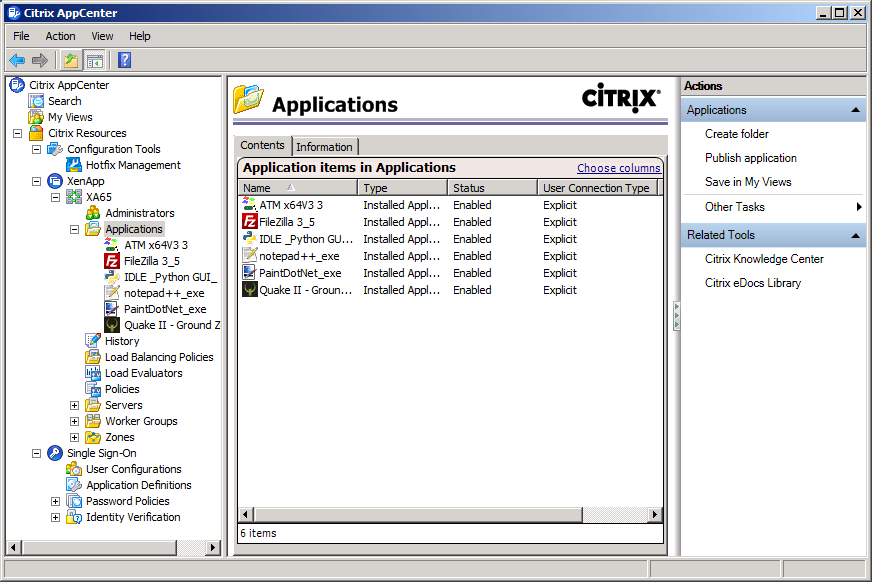
What does it cost?
Free!
Here is the ZIP package:
Setup installer package (2.4MB )
Also see these versions:
XenApp Publishing Extensions 2.0 for XenApp 4.5
XenApp Publishing Extensions 3.0 for XenApp 5.5 and above