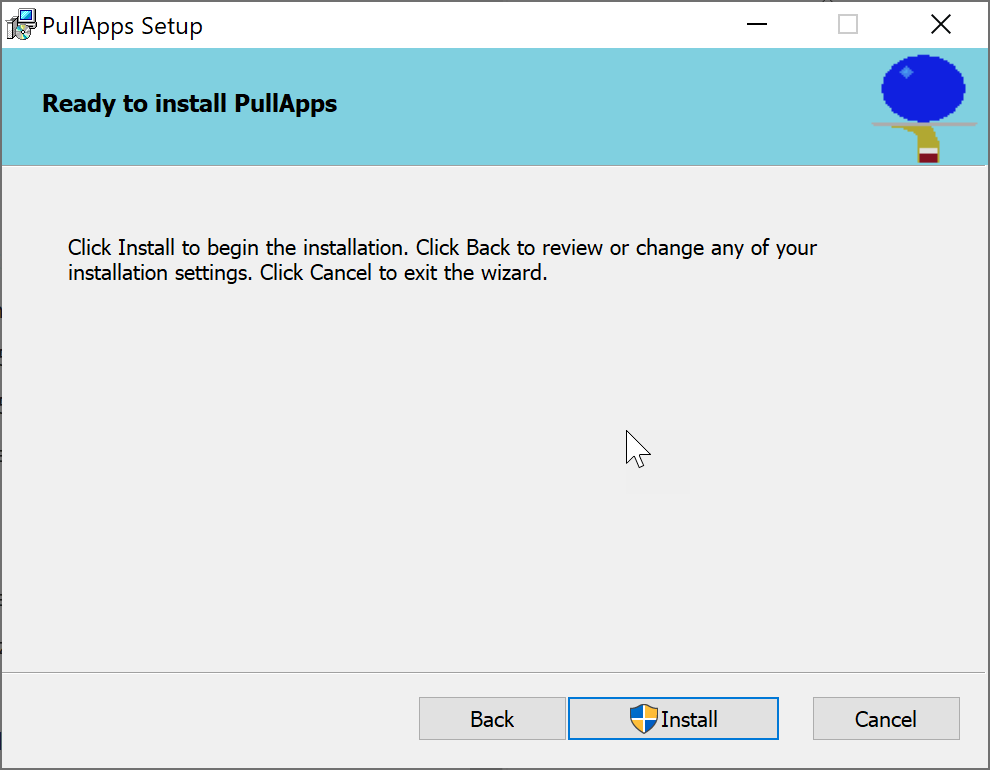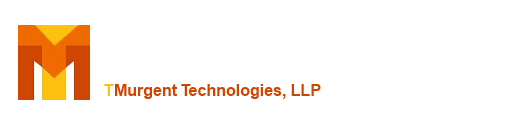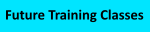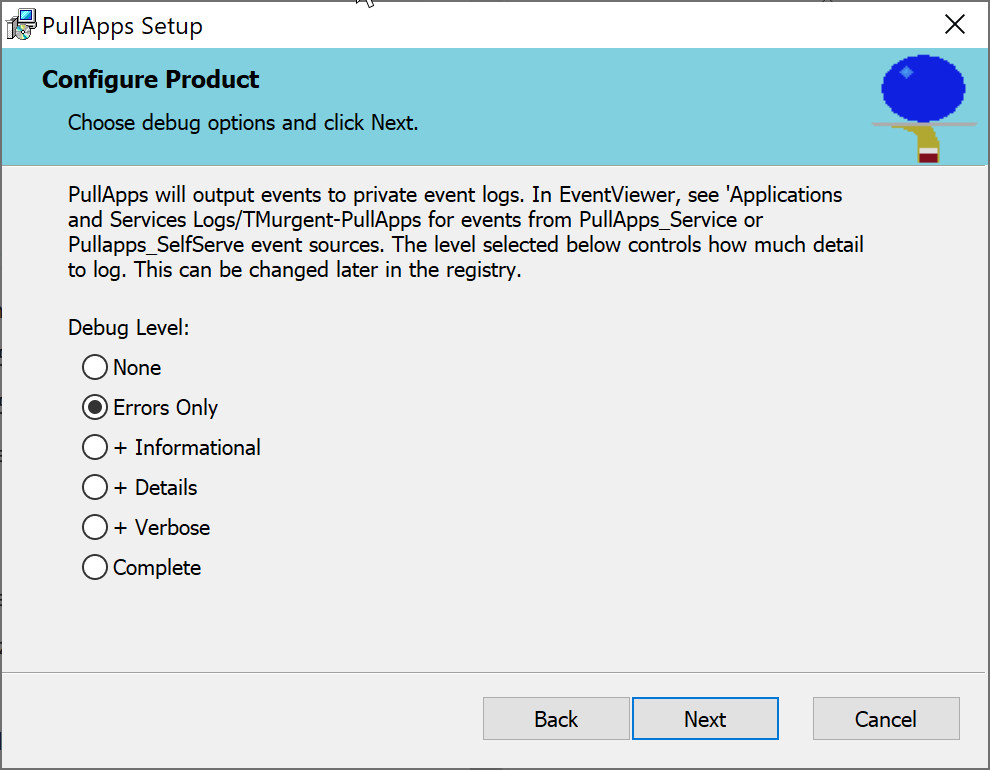PullApps Beta 3.0.0.0 is here!
The PullApps installer is a MSI installer that may be used as a full GUI installer or silently. Either way, you will need to make some decisions and provide some information in order to configure PullApps for your intended scenario. The flow chart below highlights those decisions and the information you will need to provide based on those decisions:

Silent Installation Parameters
In addition to the normal MSI options for silent installation (msiexec Setup_PullApps.msi /q), the following parameters may be specified:
| Parameter Name | Default Value | Meaning and Values |
| INSTALLDIR | C:\Program Files (x86)\TMurgent\PullApps | Where the application is installed. |
| AUTOAPPLY | True | True or False. When True, authorized packages are automatically pulled and deployed upon logon. When False, a Self-Service app is also installed and the user may self-deploy authorized packages. |
| USEAD | True | True or False. When True, Active Directory will be used to determine authorization. When both USEAD and USEAAD are set to False, all packages under the URI paths are considered authorized. False is typically only used for boot script delivery. |
| CONTENTURI_MSIX | none | UNC or URL path to a folder containing MSIX Packages. Packages need not be in subfolders, but subfolders will be searched. If URL, the path is to a "virtual folder". Yes, this value may be the same as used for the App-V Packages. |
| USEAAD | True | True or False. When True, Azure Active Directory will be used to determine authorization. When both USEAD and USEAAD are set to False, all packages under the URI paths are considered authorized. False is typically only used for boot script delivery. |
| DOMAIN | none | The name of an Azure Active Directory "Tenant" (e.g.: TMurgent.com) that will house the Application Groups for the packages. Only relevant if USEAAD is set to "True". |
| APPSECRET | none | The administrator for your Azure Active Directory "Tenant" needs to create an "Application" configuration for PullApps that will authorize PullApps to read user and Application Group records. Creation of this configuration will result in a application "secret key" that the app will use to read records from the tenant. |
| CONTENTURI_APPV | none | UNC or URL path to a folder containing App-V Packages. Packages are normally in subfolders and all will be searched. If URL, the path is to a "virtual folder". |
| CONTENTURI_MSIX | none | UNC or URL path to a folder containing MSIX Packages. Packages need not be in subfolders, but subfolders will be searched. If URL, the path is to a "virtual folder". Yes, this value may be the same as used for the App-V Packages. |
| RUNTIMERSEC | 0 | For use when AutoApply is set to True. Evaluation of authorized packages occurs upon user logon. When set to a positive number, evaluation will occur again every period, as defined by this value in seconds. 3600 seconds equals 1 Hour. A value of 0 means evaluation only occurs upon logon. |
| AUTOUNPUB | False | For use when AutoApply is set to True. Should a package be deployed that is not Authorized, configures the service to remove it. Affects App-V Packages only. |
| AUTOREMOVEUSER | False | For use when AD, AutoApply, and AutoUnPub are set all to True. Controls removal of user assigned apps. |
| AUTOREMOVEMACHINE | False | For use when AD, AutoApply, and AutoUnPub are set all to True. Controls removal of computer assigned apps. |
| AUTOREMOVEMISSINGFROMSHARE | False | For use when USEAD is False, AutoApply is True and AutoUnPub is true. Controls whether to place apps not found under the share force removal. |
| SHOWUNAVAILABLE | False | If AutoApply is set to false, configures the Self-Service app display of discovered packages that are not authorized. Normally this is not enabled, but is useful in testing why someone doesn't have a package available to them. |
| EVENTLOGLEVEL | 1 |
Controls events sent to the TMurgent-PullApps Event Trace log. The value is an integer which is an event level maximum to include (so a larger value means more events). Common settings are:
|
Note: Settings may be changed later using the PullApps-Registry.
GUI Install Walk-through
Here are some screen shots of installing the product using the full GUI. Some pages of the installer may change based on options that you select.