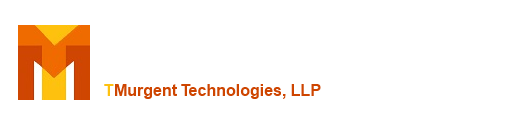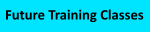TMEdit The Ultimate App-V Package Editor
To Documentation Index
Menu: Extensions: Virtual Files
The Virtual Files display is an enhanced version of what is available in the Sequencer. The primary changes are:
- Visibility to deleted object markers (Items only; The closest thing to a Deleted Folder supported by the client is an empty folder marked Override Local). The existence of these prevent the app from seeing a native registry entry in the same location. This is useful for hiding things installed natively.
- Ability to add a group of files at one time.
- When adding files, you are not restricted to files present on the same partition. You can pick files from anywhere, including network shares, and they will be copied to the temporary cache folder for you.
- There are Expand All and Collapse App buttons that apply to the "tree view".
- There is a Find feature that allows you to highlight all instances of a character string. You can control the search to folder names, and item names (search within file data is not supported at this time). Matching items will be indicated by yellow background highlighting.
- Icons associated with folders with Merge or Override settings are consistent with that of the Virtual Registry menu display.
Right click on files and folders for a popup menu specific to the item. When the operation you request is completed, the operation status is displayed at the bottom of the window.
About the "Scripts" Folder:
The Sequencer editor has a folder called Scripts that is placed at a top level next to Root. This folder does not actually exist on the sequencer image, and files you add to it are directly copied into the package. If there are files in this location, your scripts refer to these locations as ..\Script\...
You can put script files elsewhere in the package, you are not restricted to that location. Microsoft added it as a convenience. If you drop the files into the Root folder, you just reference them directly (the Root folder is essentially the working directory for the script processing. Or you can create a scripts folder under Root and refer to files as Scripts/...
Because the scripts folder is not real, if you want a fully automated installation for the sequencing, placing the files in the virtual scripts folder is not possible. But if you want the create the virtual scripts folder in your package in this editor (because you want to maintain consistency with older practices), you can right click on the Package folder to create the Scripts folder.