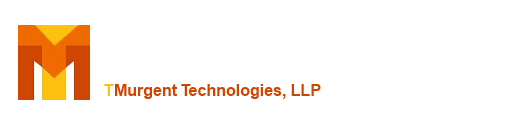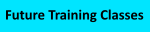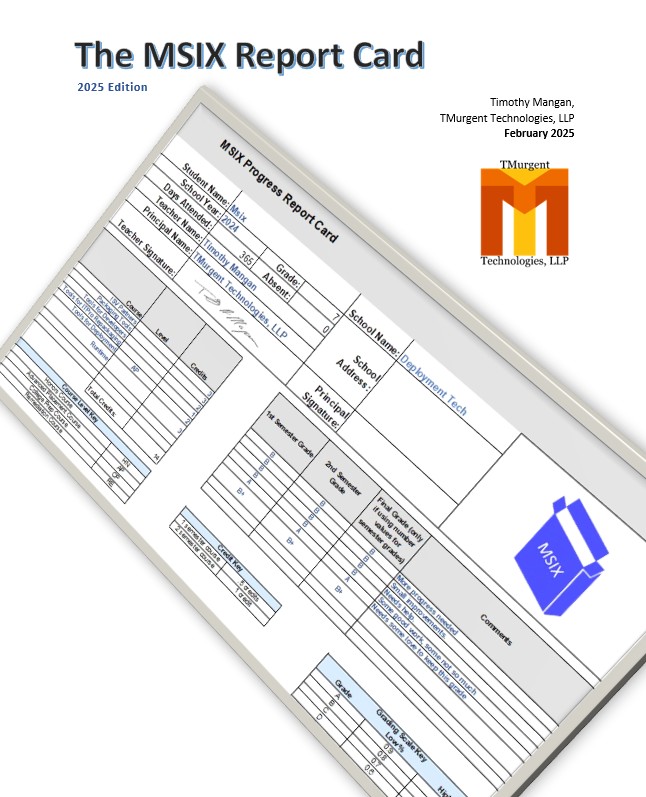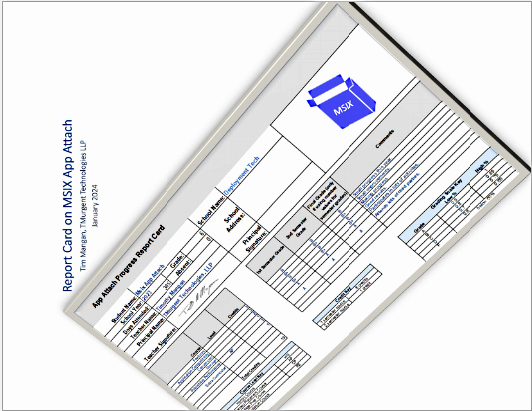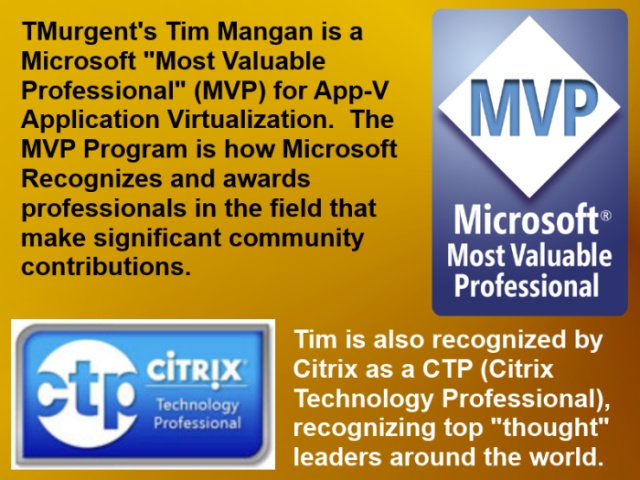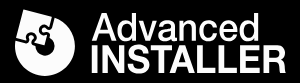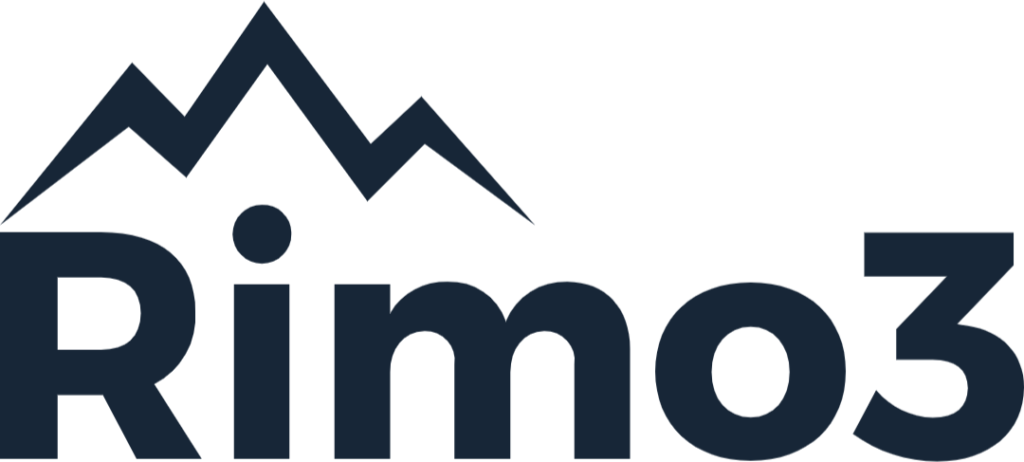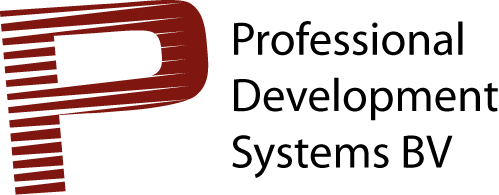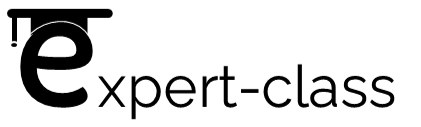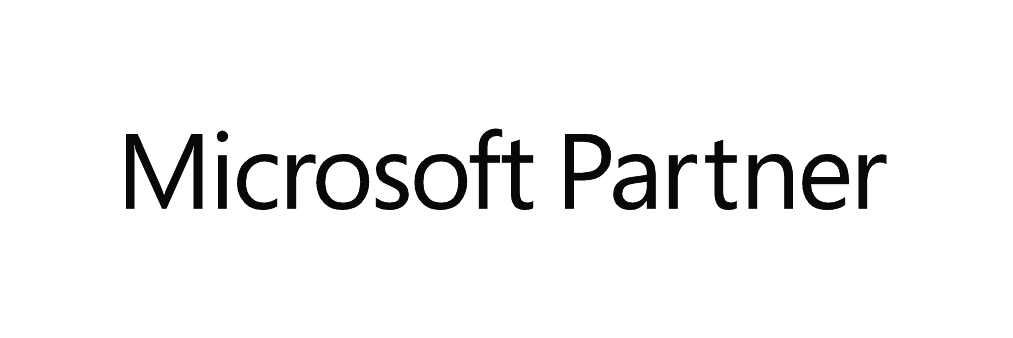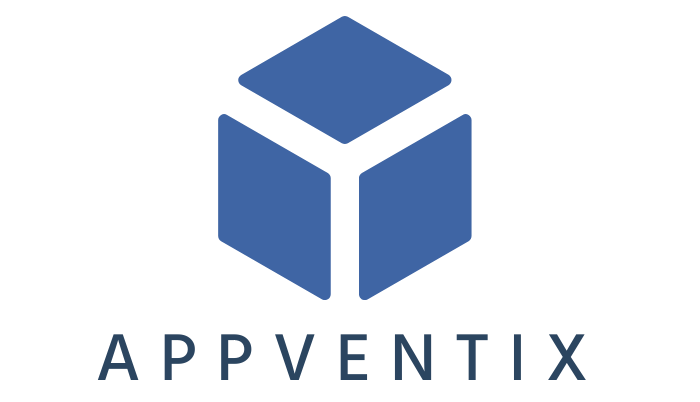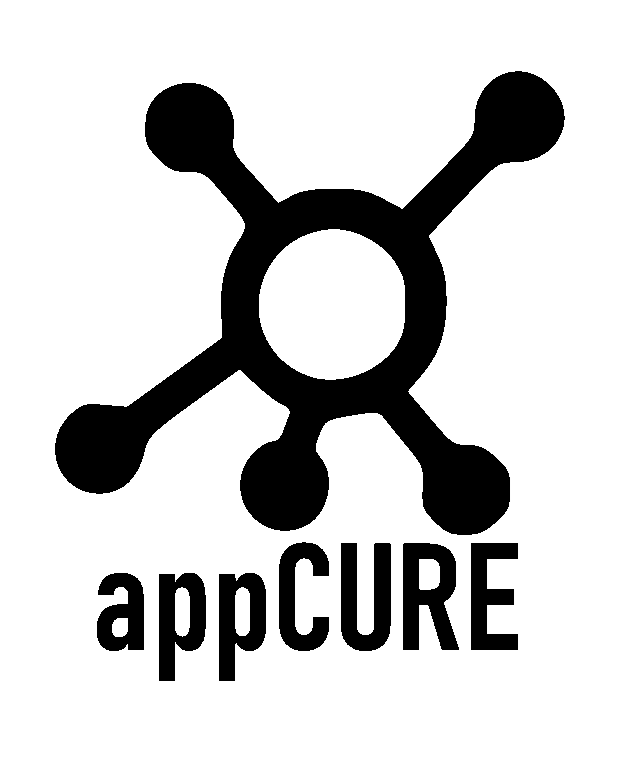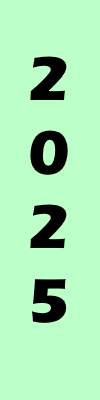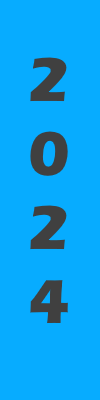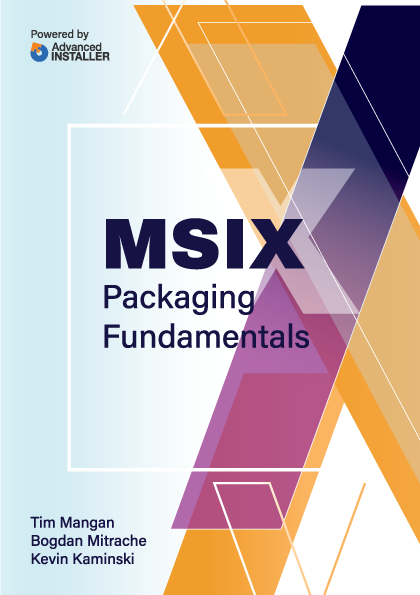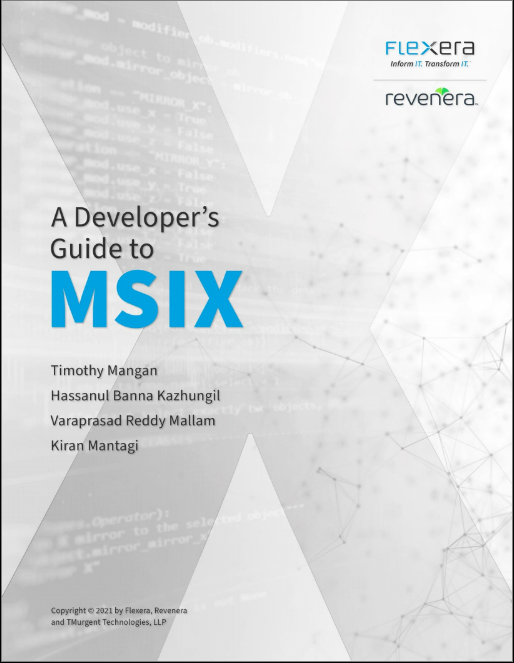Demo: 8 minute Video

The tool consists of three main panels.
- Conn Groups - The topmost panel identifies existing connection group files.
- App-V Packages - The middle panel identifies existing App-V packages.
- Connection Group Editor - The bottom panel is used as the connection group editor interface, where the connection group name and priority is defined, and where packages may be defined and ordered.
On startup, AVDCG enumerates and organizes all of the App-V packages found and connection group files in the package store. It highlights situations where newer versions of packages are found in order to help you keep the latest package versions updated in the Connection Group files.
You may create new Connection Group files, and modify and delete old files.
Installation
Install on a machine wherever you manage things from. The operator of the tool will need administrative rights, plus read/write access to the package store. The installer is MSI based, and the only requirement is .Net 4.0.
If you launch the installer without arguments, you walk through the following screens:






Silent Installation
On systems with UNC enabled, "/qn" installations are not possible. Instead use the "/passive" option. Example:
msiexec /i AppV_DefConGroups.msi /passive CONTENTUNC="\\server\share" DEFAULTPRIORITY="10"
Usage Notes
First, some caveats:
- AVDCG registers and uses the extension ".AppG" for the Connection Group xml files. This makes it easier to distinguish from all of the other xml files in the package store.
- AVDCG does not add or enable the Connection Group files to the clients. That is left to you or another third party tool, such as our AppV_SelfService
Some other notes:
- You may double-click an existing AppG file to open in the editor.
- Use the "File->New" menu to start editing new connection group file.
- To add a package to a group being edited, in the center panel, click on a package and then "Add To ConnGroup".
- To change the package load order within a group being edited, Click the package in the editor panel and use the "Move Up" or "Move Down" button.
- For new packages, the Name field will be used both for the Display Name inside the connection group file and the filename (plus .AppG extension) when saved.
- Connection Group files will be stored at the root of the registered share folder for the Package store.
- The Priority of a group defaults as configured. This is set during installation, but may be changed at anytime via RegEdit. We recommend defaulting to 10 so that more important priority (meaning lower priority numbers) may be added later on.
- When a connection group file exists that references a down-rev package, this condition is highlighted in group entry at the top connection group panel. Edit that group file, and in the editor panel the downrev package(s) will be highlighted with "UPDATE AVAIL NOW" message. Click on the package in the editor panel and then click the "Update" button. This will replace the package entry with the latest version of the package. When you save, the old file will be overwritten, with a new Group Version ID.
Typically this (overwriting) is preferred, but if not you may alter the Name field in the editor before saving. When you save it will be to a newly named file; the Connection Group GUID remains the same with an updated Group Version ID, so it still is an upgrade connection group file as far as the client is concerned.
- The panels in the user interface may be resized as needed by moving the bar that separates them with the mouse.
Updates
2.5.0.0: Fix for issue on Windows 10 with Save button for configuration..
2.4.0.0: Fix for issue when package store contains a folder with deny privileges set.
2.3.0.0: Update for 5.0 SP3 style connection groups.
License
AVDCG is free.
Download AppV_DefConnGroups Version 2.5.0.0 (206k zip file)
Download AppV_DefConnGroups Version 2.4.0.0 (206k zip file)
Download AppV_DefConnGroups Version 2.3.0.0 (200k zip file)
Download AppV_DefConnGroups Version 1.0.1 (180k zip file)