PublishFromAppV: A Tool for Publishing to XenApp from App-V 4 and App-V 5
BETA: Version 2.9.0 March 1, 2013
Download at bottom of page
PublishFromAppV is a free tool designed to be used on XenApp Servers using Microsoft App-V.
PublishFromAppV works with virtual applications from either Microsoft App-V 4.* or 5.*.
It does not care how the virtual applications are delivered to the server, using the App-V Server, SCCM, or "stand-alone" client.
The tool simplifies the job of Adding these applications to XenApp.
It pulls all of the relivant information, such as the location of the virtual application, icons, working directory, and more, from the App-V Client data for you.
You select the applications, the servers, the AD Groups, and other standard application publishing settings (like bitmap depth or whether to access allow through gateway),
and it adds the applications to the farm.
Requirements
- .Net 4.0
- PowerShell 3.0 (WMF 3.0)
- XenApp SDK for 6.5
Optional
- App-V Client 4.6 with or without Service packs
- App-V Client 5.0
Note: Other versions, including some earlier XenApp releases may also work, but have not been tested.
How to Use
Here are some screen shots to show you how easy it is. After your virtual apps are loaded on a server, start the tool.

Click the Next button to start. The tool will investigate the system to determine which App-V clients you have installed, and then
which packages and virtaual applications exist. It also checks your farm to see if the application has already been published to the XenApp farm.

Select the apps you want to publish, and click Next. Farm Servers are enumerated.

Select the servers, and click Next to select usergroups.

This is the dialog to select select AD Groups. It includes an OU filter to make it easier to find the group that you want.
Select the group(s) and add to the list.

Back in the UserGroup List, you can add more or just click Next. This will bring up the common parameters page of the wizard.

Chances are, you usually set the same paramters for most of your apps, so the tool remembers your previous settings.
The left column indicates if you want to set the item, leaving it unchecked means that you get the default unset condition.
Click Next when ready.

Verify that you want to run the PowerShell commands to add these to the farm as specified. Click Execute and then view the results.

And here you can see the results inside of XenCenter.
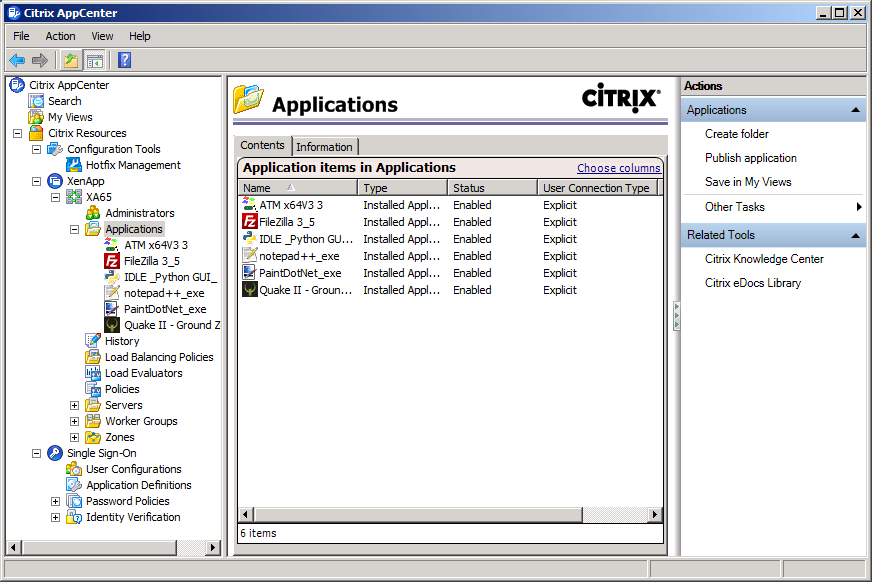
Additional Detail Documentation
Additional detail information may be found here: Details.
What does it cost?
Free!
Where Can I download it?
Here is the ZIP package:
Setup installer package (2.4MB )
NOTE: THIS IS A BETA!!!!