AppV_Manage: A Client Tool for App-V 5
Version 2.5.0 November 5, 2013
AppV_Manage is a free tool designed to be used for stand-alone client virtual application deployment and especially for the debugging of new virtual packages.
App-V Manage allows you to add and publish virtual applications to an App-V 5 client from a GUI interface, instead of powershell.
It is the fastest way to get a newly sequenced application tested and debugged.
It works no matter how you like to deploy your virtual packages, via the App-V Server, SCCM, or Stand-alone Client.
Most of your use of the tool will be with a stand-alone client to add and debug newly sequenced packages,
but it works well anywhere you have admin rights.
Download links and version changes are located at the bottom of this page.
Demo: 13 minute Video
Installation
The software has a single MSI installer that will install the appropriate bitness of the tool.
The only requirement is DotNet 4.0, which you already have if you installed the App-V Client.
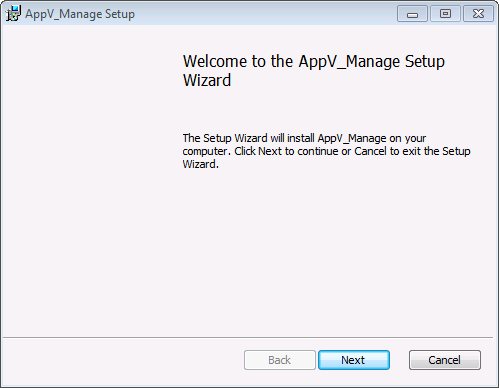 |
|
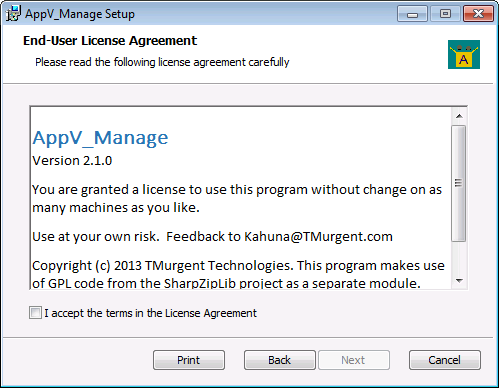 |
| Click Next |
|
Accept License. Click Next |
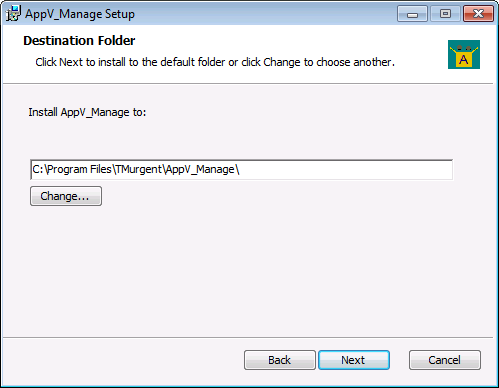 |
|
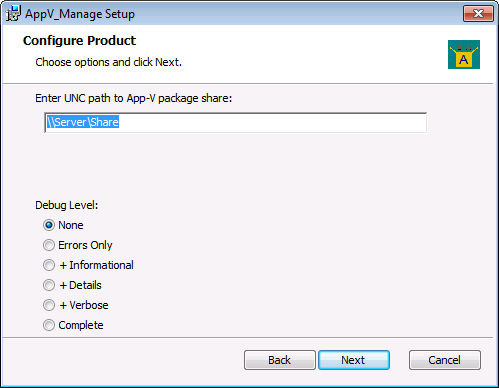 |
| Select Location. Click Next |
|
Specifiy the location where packages are stored,typically a server share, and set debug level. Click Next |
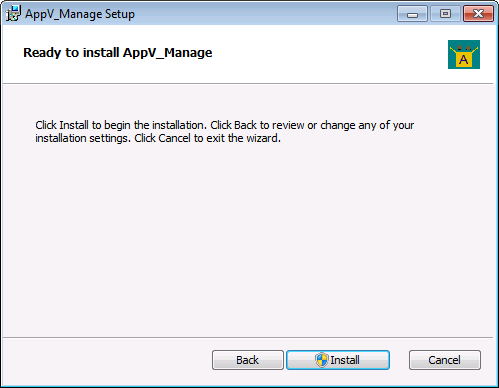 |
| Click Install |
So how does this work?
When you launch the tool, it uses powershell and other system interfaces to analyze the configured package store and the App-V client as well.
The initial display shows the package store and which applications have already been added or published.

Publishing Tab
The publishing tab shows you all of the packages under the folder configured for package storage.
From this tab you can add and publish these packages to the client.
You can use the refersh button to re-read everything on request at any time.
Select any of the packages in this display to see details and your options. You can add and remove packages, publish and unpublish, and request a package repair.
Options not currently available are disabled; keep in mind that you cannot repair,unpublish, or remove a package when in use,
including group usage.
You can add a package to the client with or without the DeploymentConfiguration file.
The config files must be located in the same folder as the App-V file.
If you request to publish with the config file and there is more than one DeploymentConfig file present, you are prompted to choose which one you want to use.

Once the package is added, information about the package is available to view in the lower window.
The dark line is a splitter which you can use to change the size of the upper/lower windows. All of the "Extensions" are visible from here!

Publishing may be done globally, or for the current user.
When publishing globally, the App-V client does not support the use of a UserConfig file.
When publishing to the current user, you have three options.
- To negate the UserSettings scripts that were in the DeploymentConfig file.
- To publish without using a UserConfig file (allowing any User scripts from the DeploymentConfig to be used).
- To publish with a UserConfig file. If more than one is present, you are prompted to select.
Client Packages Tab
The "Client Packages" tab shows details on packages that have been added to the client.

This tab shows the packages that have been added to the client.
The information panel at the bottom shows information such as applications and connection groups that the package is part of.
The panel also shows where any cached xml files, including the AppXManifest file from the package and any Dynamic Configuration files that may be in use for the package as published, are located.
You may right-click on any of those files to view the file contents, which appear as shown below:

Connection Groups Tab
The "Connection Groups" tab shows the details of any Connection groups.
You can also create and remove groups when necessary.

Debug Tab
Once the packages are set up with the client, the "Debug Packages" tab is where package debugging takes place.

Click on a package and select your tool.
- Cmd Prompt Opens a command prompt inside the virtual environment.
- Explorer Open a new Windows Explorer window inside the virtual environment.
- Regedit (32-bit) Open a 32-bit Regedit window inside the virtual environment.
- Regedit (64-bit) Open a 64-bit Regedit window inside the virtual environment. Only avaiable on x64 clients.
- Services Open a Windows Services Manager window inside the virtual environment.
- Procmon Open a Process Monitor window inside the virtual environment with external capture.
Note that you must copy the Process Monitor executable somewhere in a Path variable folder.
- UserFiles A feature that shows an overlay of package (or group) files with user personalization file changes.

- UserRegistry A feature that shows an the package (or group) user personalization registry changes.

Client Configuration Tab
The tool displays client configuration. There are a few Client Configuration items that you can change the configuration of.
Right click on a row and if modification is supported by the tool, a menu appears with your options.
This can also be useful if you don't remember what AutoLoad value of 1 means.

If a publishing server is defined, you can test the connection and see the XML output of the Publishing Server,
either as the current user or system (Global/Machine publishing).
PowerShell Results Tab
The tool makes extensive use of the App-V Client Powershell API.
"PowerShell Results" tab shows you all of the powershell commands executed, and a summary of the results.

Event Viewer Tab
The tool pulls events from the three primary Windows Event Logs for App-V.
If you try something and it doesn't work because the client rejected the request, check here to find out why.

Debug Events Tab
From this page you can manage and view events from the "Secret Hidden App-V Debug Event Logs".
Right click on a log to enable/disable the log, or view the events.

Tool Config Tab
From this page you can change the Package Store UNC path, as well as the Debug Log level for this tool.
You can also clear out the debug log to make it easier to find your next issue.

Version information is supplied about the OS, App-V Client, and this tool.
What does AppV_Manage cost?
TMurgent believes in giving back to the community. AppV_Manage is free for for use./p>
How does this tool work?
The tool makes use of published APIs, when applicable, but also uses some unpublished interfaces, to obtain information or request system modifications.
What OSs will it run on?
Anywhere the App-V Client works.
Are there more free tools?
TMurgent has a bunch of tools on this page. Usually they are free, unless you are a Software Vendor.
Tools for performance have a segregated list here.
What is in the latest updates to the tool?
Version 2.5.0.0
- Debug Pkgs Tab: Added monitoring of virualized processes. Updates every 10 seconds. Right click to kill a virtual process.
- Configuration: Added new option to limit depth of folder parsing when looking for App-V files.
- PowerShell results: Fixed issue that kept items from displaying. Added in additional items also.
- EventLogs: Forced update after all publishing events, even if they fail. Logs also updated 30 seconds after prevoius read using a lower priority thread.
- Debug EventLogs: Fixed issue with timestamp sorting.
Version 2.2.0.0
- Improved content and display to user related file and registry changes (Application Related Data) shown on "UserFiles" and "UserReg" buttons from the "Debug Packages" tab. All file and registry changes should now be seen. Right click to see detail on all changes to an item.
Version 2.1.0.0
- Added Support for 5.0 SP2 Beta Client.
- Provide popup error notification when Client PowerShell API returns certain errors.
- Provide App-V Client and OS information on Configuration tab.
- Improve readability of right-click menus.
- Added button to clear the App-V Client log file.
- Fix test publishing OS version reporting issue.
Version 2.0.0.0
- Single installer for both 32 and 64-bit systems.
- Small fixes.
Version 1.9.2.0
- Status on the Publishing tab now more accuratly indicates progress.
- Cleanup for numerous small issues, mostly around resizing of the GUI.
- Connection Group tab now properly remembers the group once you create it new.
Version 1.9.0.0
- In the Publishing tab, added ability to view a Deployment or User config file when located in the same folder as the package.
To use this, click on the package, then locate the file at the bottom of the lower pane and right-click on it.
- Added ability to enable/disable all debug event logs at once.
Also added ability to display all of the debug event logs in a single view, sorted by time.
- Fixed display issue on Connection Groups.
- Added ability to edit an existing connection group and save with a new version id.
- Fixed connection group issues when multiple versions of a connection group exist.
- Generally improved highlighting of selected items in lists and in trees.
Version 1.8.0.0
- In the Debug Packages tab, added seperate buttons for 32-bit and 64-bit Regedit on x64 systems.
- Worked around client powershell bug when removing versioned packages.
- In the Client Packages tab, after you click on a package, the detail pane includes the names of the cached copies of the manifest and dynamic config files.
You may right click on the file to display the contents.
Version 1.7.0.0
- Added new tab to enumerate, enable, disable, and view the debug events for App-V.
- All event displays are now color coded for severity.
Version 1.6.0.0
- Added ability to set some popular client config items by rightclick on Client Config item.
- Added new tab that retrieves App-V events from the 3 primary Windows Event Logs.
- Sped up refresh operations by segregating different poll needs
- Small display changes to improve looks.
Version 1.5.0.2
- Added virtual registry personalizations display.
- Updates to test the publishing server both as user and machine.
- PubServer polls no longer log errors at the PubServer.
- More DeploymentConfig cases caught.
- ConnectionGroup screen remembers last group on refresh.
Version 1.4.0.0
- Updates to the internal manifest file display, as parsed using the latest schema and displays it as a tree when you select one of the packages.
- Mount capability added.
- General User interface tightening.
Version 1.3.0.0 The publishing tab now displays in internal manifest file, as parsed using the latest schema and displays it as a tree when you select one of the packages.
This exposes all of the package details, especially of the extensions.
Version 1.2.2.0 The publishing tab now supports dynamic configuration files when adding or publishing a package.
Where Can I download it?
Here is the ZIP package:
Setup installer package (0.4MB )